[iOS] How to receive files from PC / Mac on Apple phone?
1001 TVs 不仅支持屏幕共享,还提供了便捷的 文件互传 功能,让您轻松在手机和电脑之间传输文件。以下是详细的操作步骤:
1. 确保网络连接
请确保您的手机和 Mac/PC 连接在同一个 Wi-Fi 网络下。为了获得更流畅的传输体验,建议使用 5G 频段的 Wi-Fi.
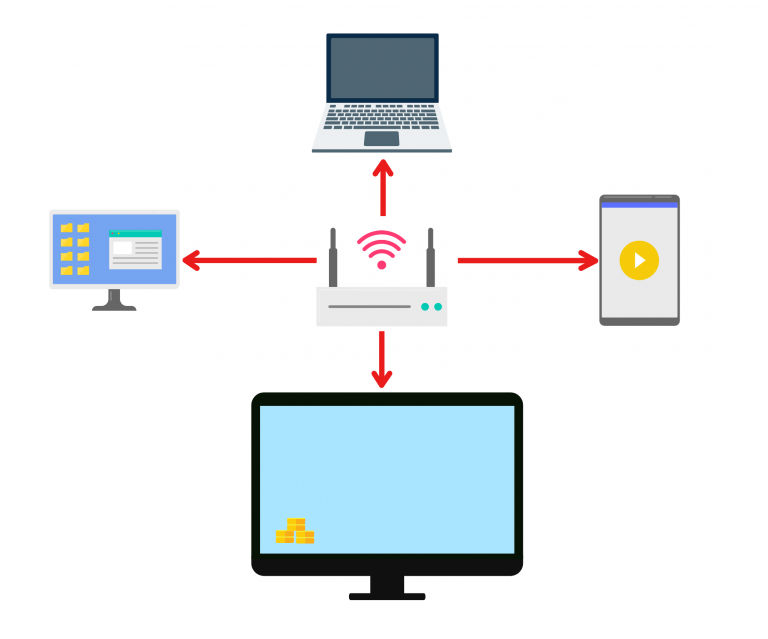
2.Install the Rain Bird Screen Casting App on your phone and Mac/PC
📥 Mac版:在App Store下载
📱 苹果版:在App Store下载
📱 华为版: 在应用市场下载
📱 小米版: 在小米应用商店下载
3. 打开Mac/PC雨燕投屏APP,点击“文件互传”
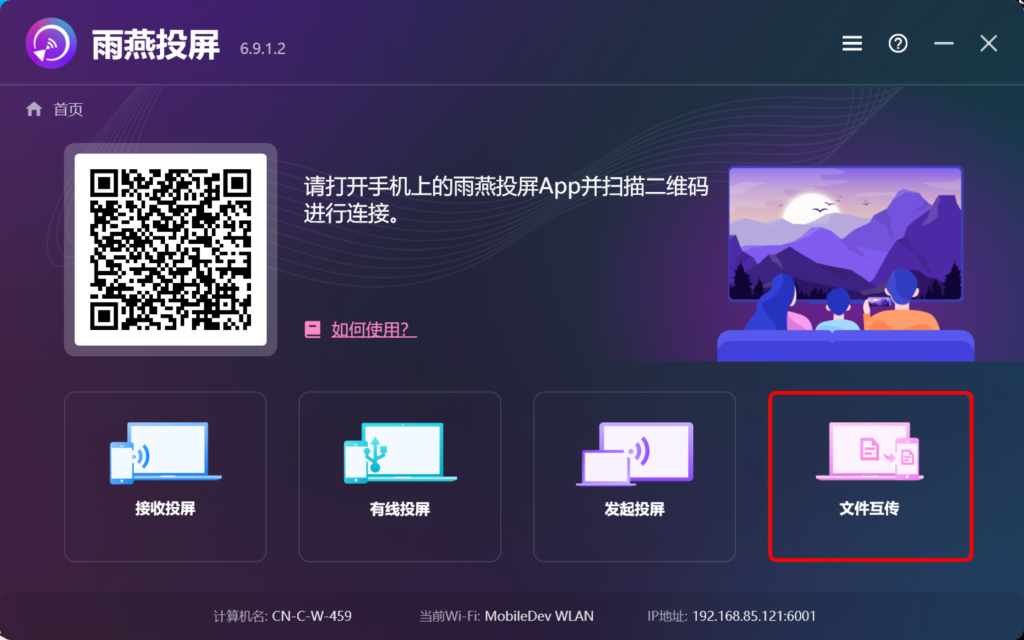
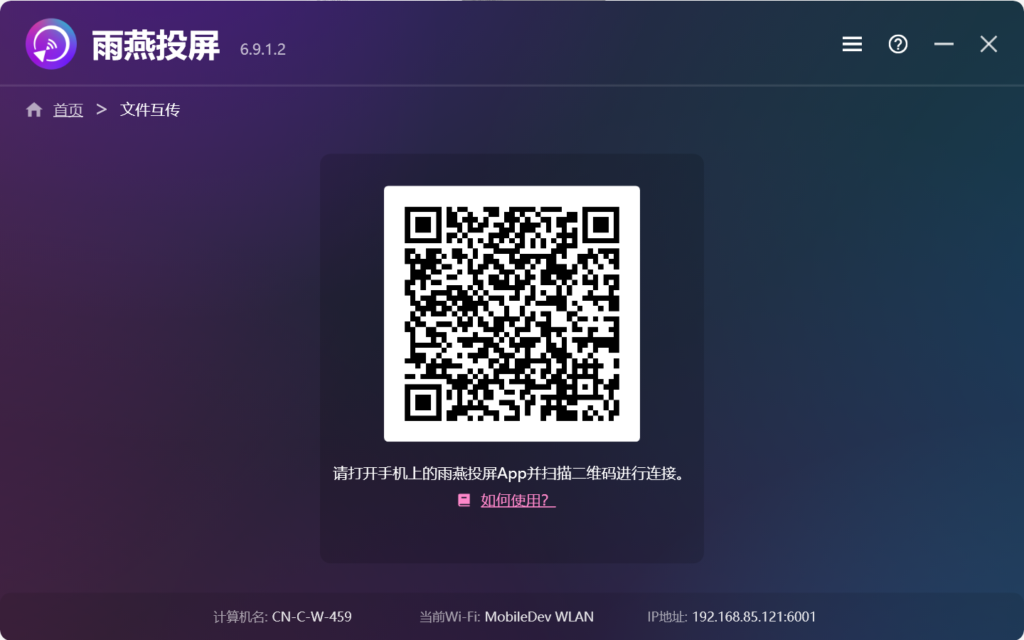
4. 打开iOS雨燕投屏APP,点击“文件互传”
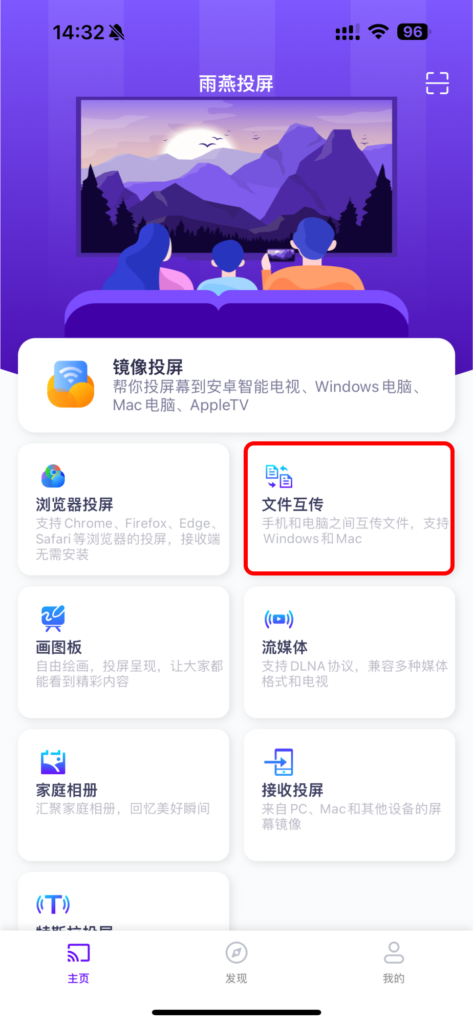
5. Search for nearby devices
系统会自动搜索附近的设备。
· 如果之前连接过的设备可用,可以直接传输文件。
· 对于新设备,点击设备名称进行配对。
· 如果设备显示为离线,请检查网络连接,但仍可查看已接收的文件。
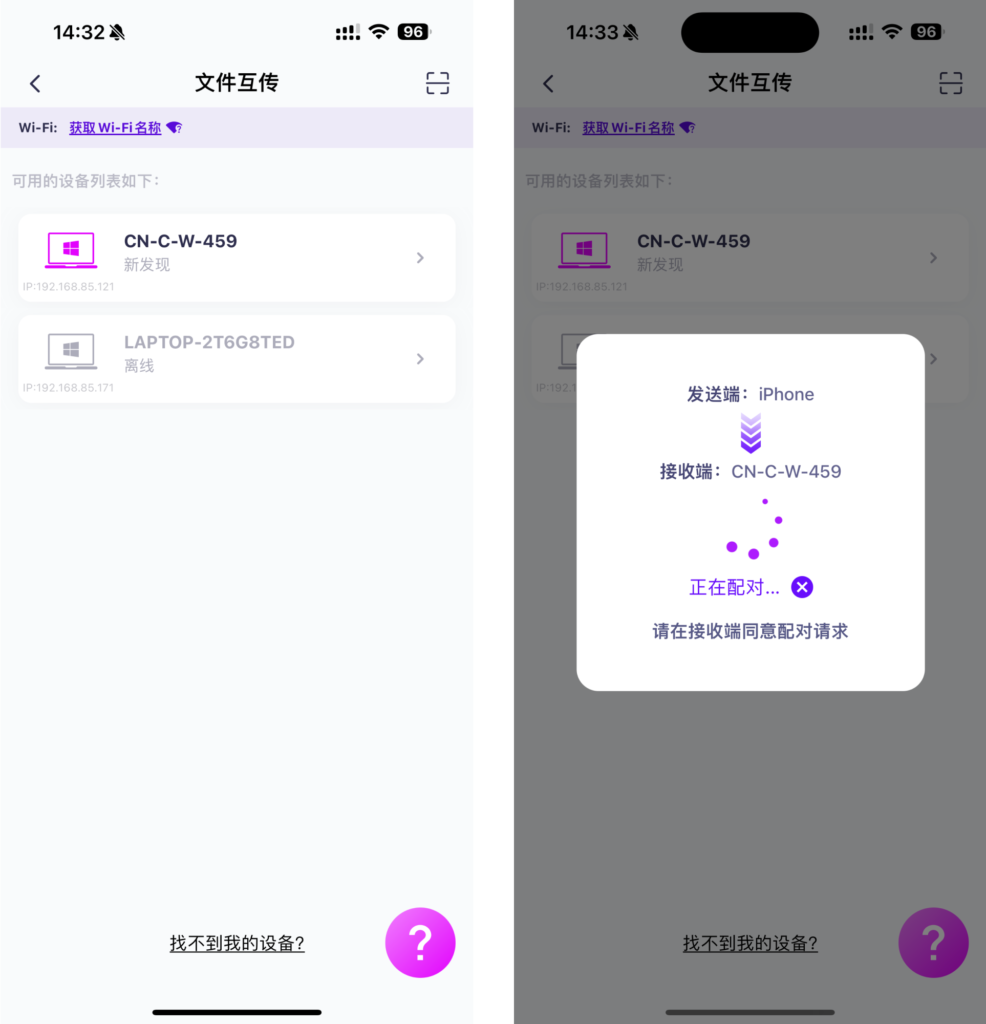
6.找不到目标设备?尝试通过扫码配对
如果在传输文件时找不到目标设备,也可以使用扫码功能扫描电脑上的二维码,快速实现配对。
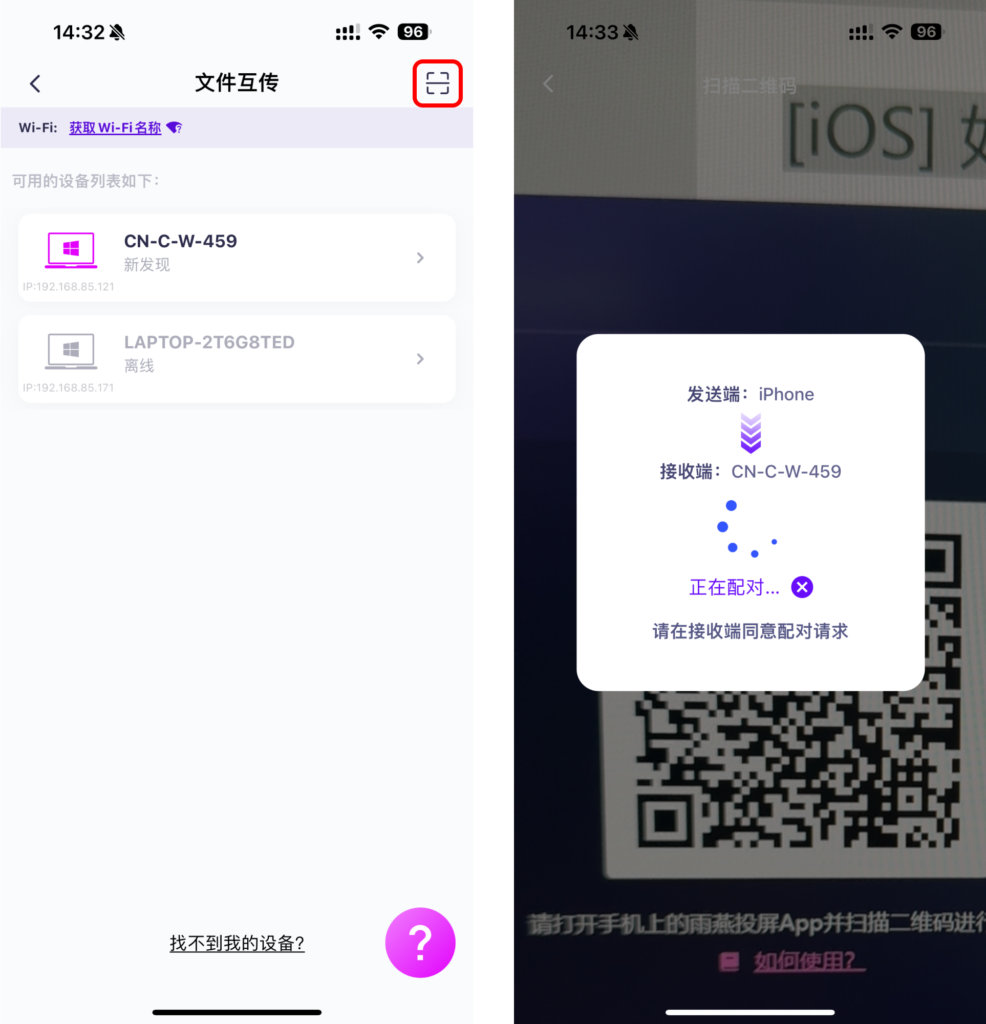
7. 将设备与Mac/PC配对
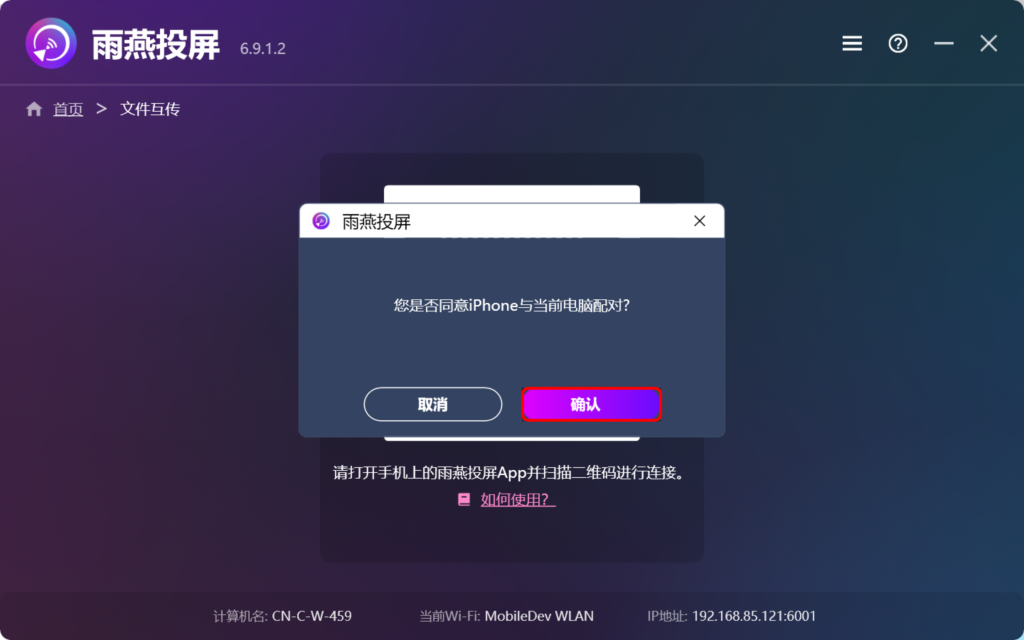
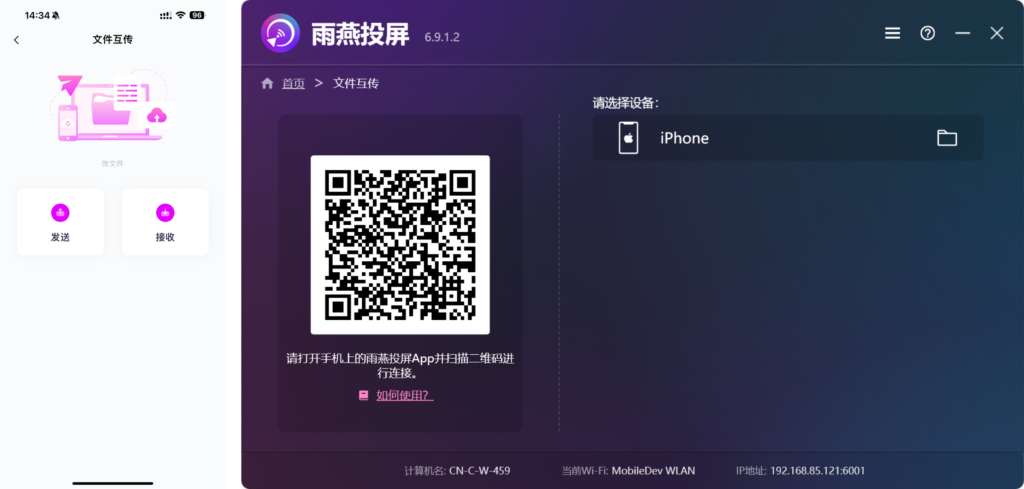
8. Send files from Mac / PC to cell phone
在Mac/PC上选择配对的设备后,点击 “发送” ,将文件拖放到拖放区。
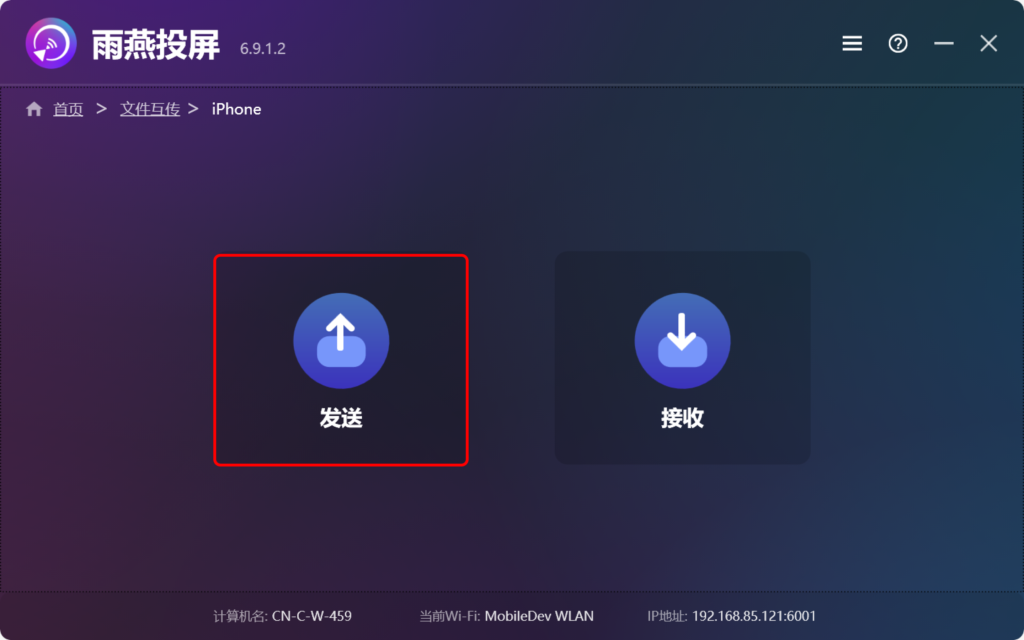
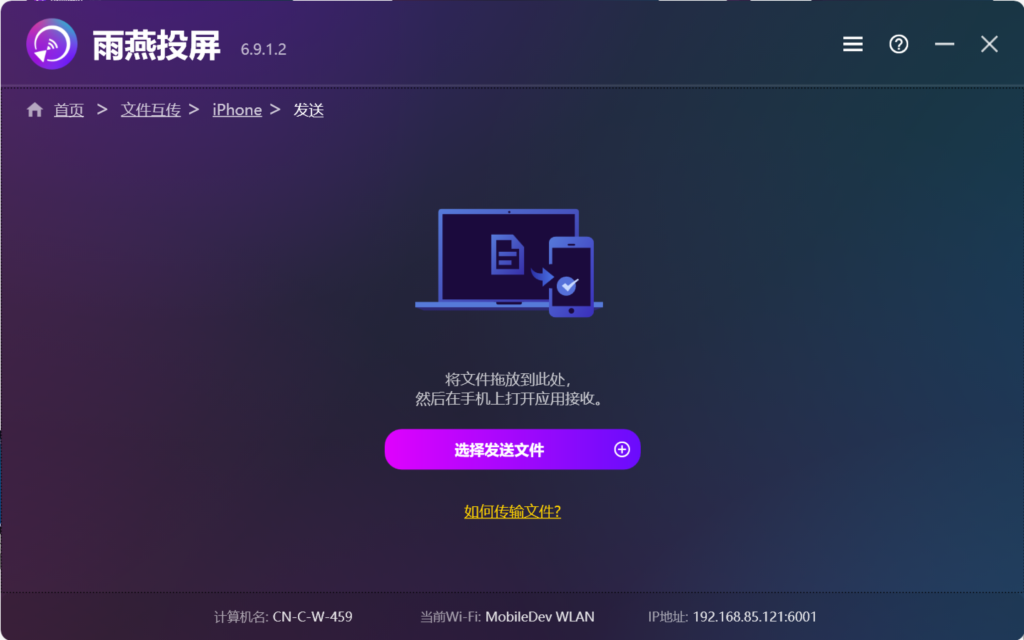
9. 在手机上点击“接收”,您的文件将显示在此处
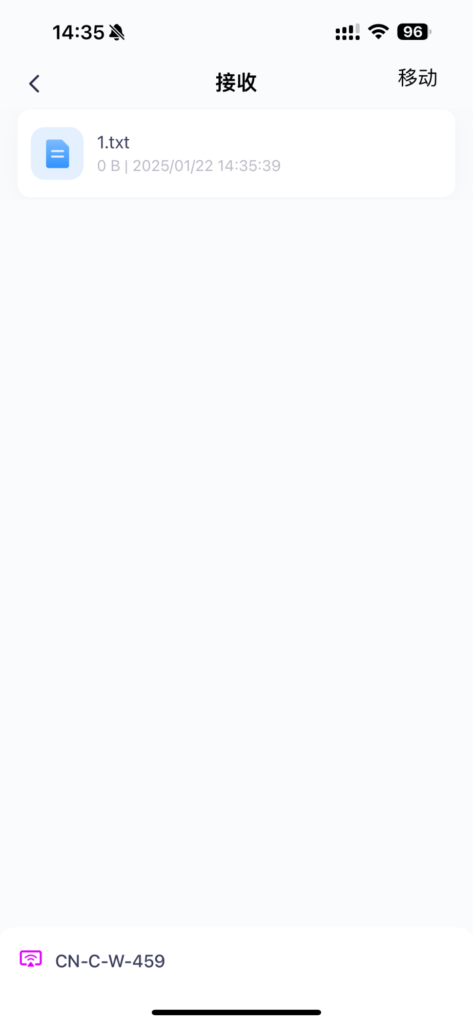
下载雨燕投屏开始使用吧!
📥 Mac版:在App Store下载
📱 苹果版:在App Store下载
📱 华为版: 在应用市场下载
📱 小米版: 在小米应用商店下载
