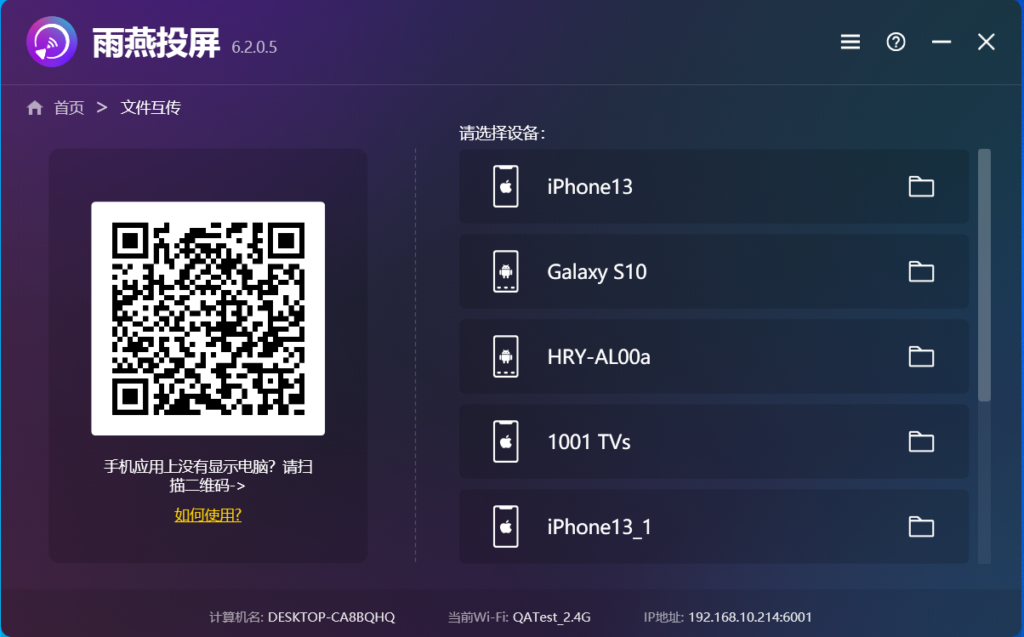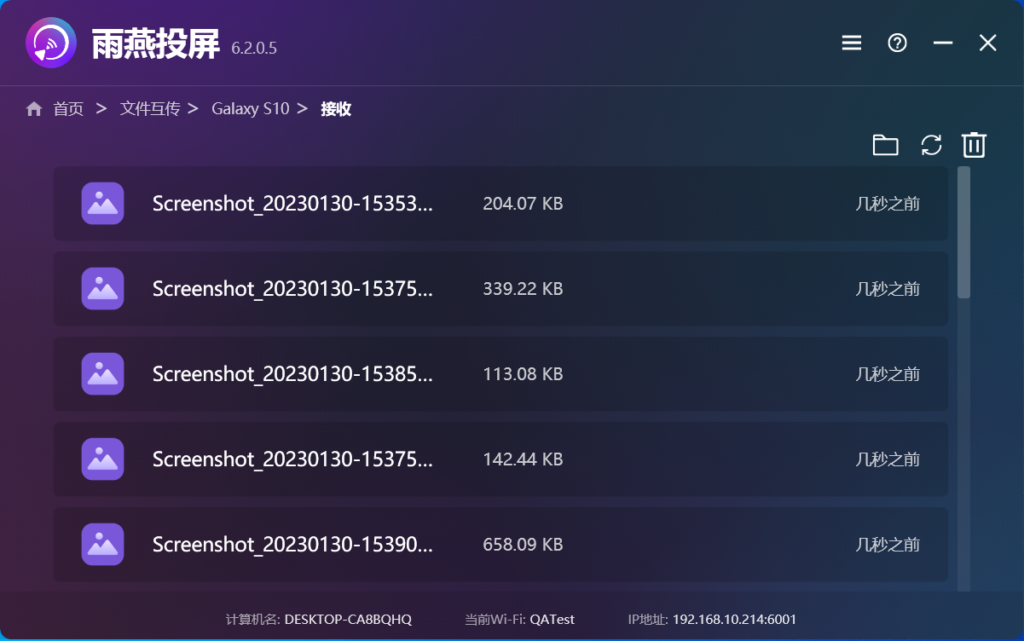[Mac/Windows] How to send files to Android/iOS phones?
1. Network connection
First make sure the device is connected to the same Wi-Fi as the phone.(Wi-Fi in the 5G band is the best choice)
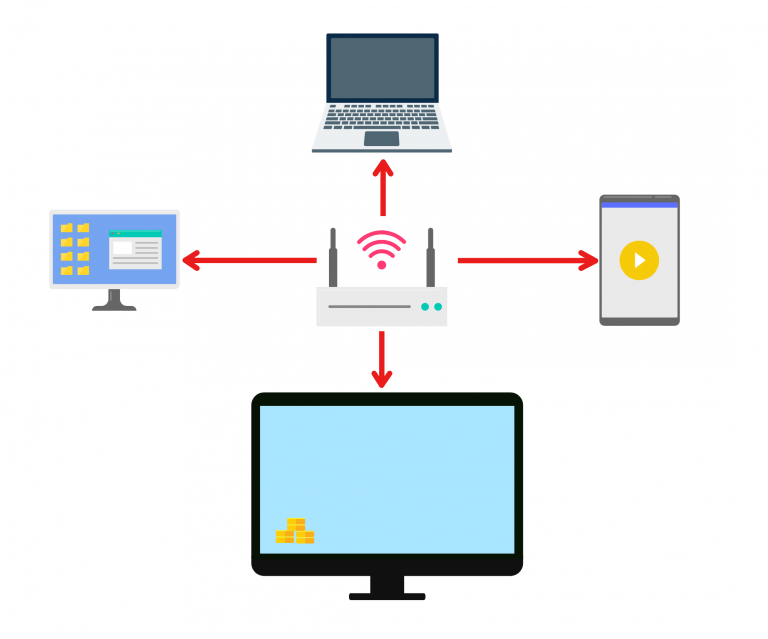
2. Install Rainbird Screen Casting App on your cell phone and Mac/PC
You can download the app from the App Store or the App Store
Apple Phone 1001 TVs Phone App on App Store
Apple Computer 1001 TVs Mac App on App Store
Microsoft Store 1001TVs: Screen Mirror & File Transfer - Microsoft Store Apps
Official Download Center [Rainbird Screen Casting Official Download] Get the latest version to download and install for your phone, computer, TV, etc. Get the multi-platform screen casting. (1001tvs.cn)
3. Launch the Mac Rainbird Screen Casting App and select the file transfer function
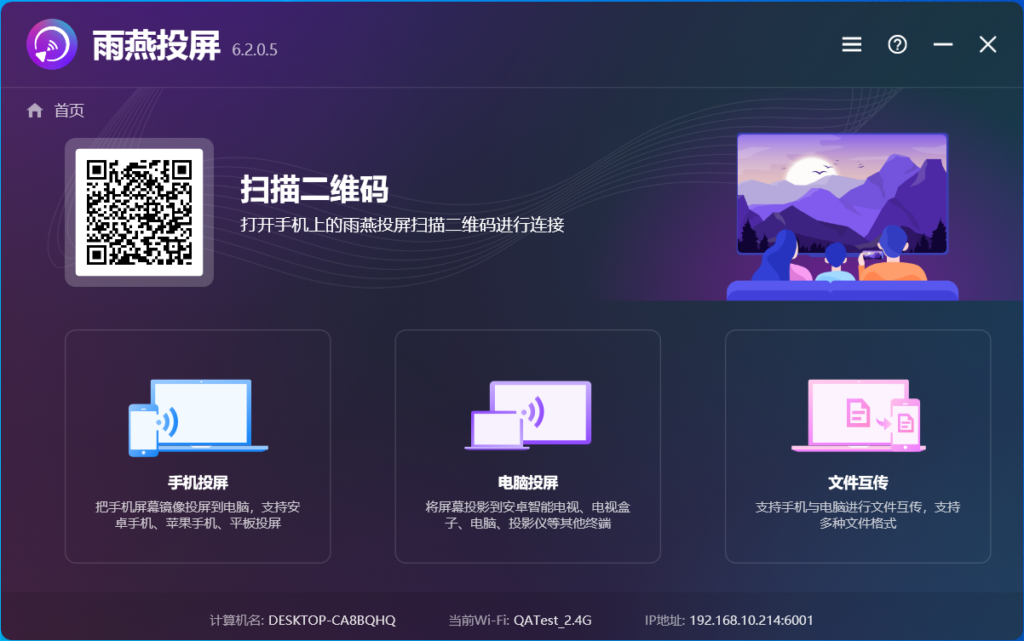
4. Launch the cell phone Rainbird Screen Casting App and select the file transfer function
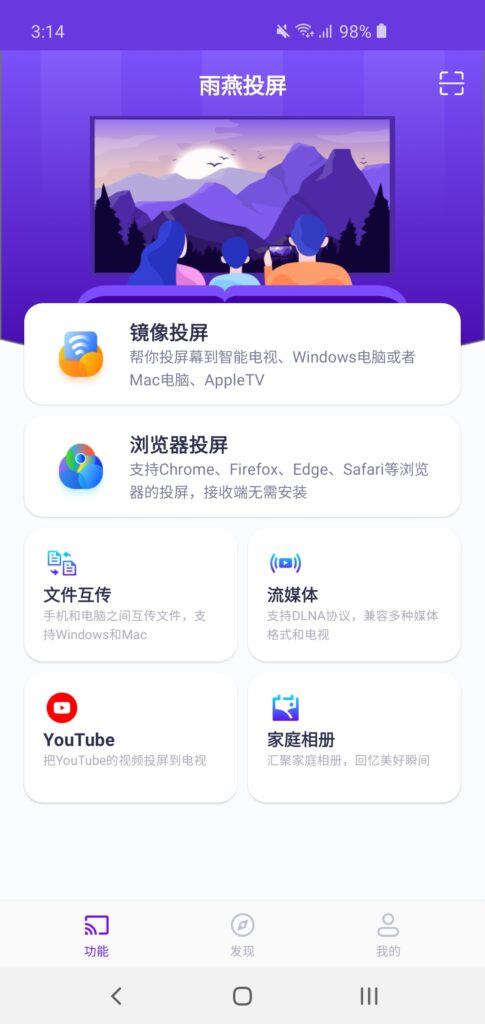
5. Search for nearby devices
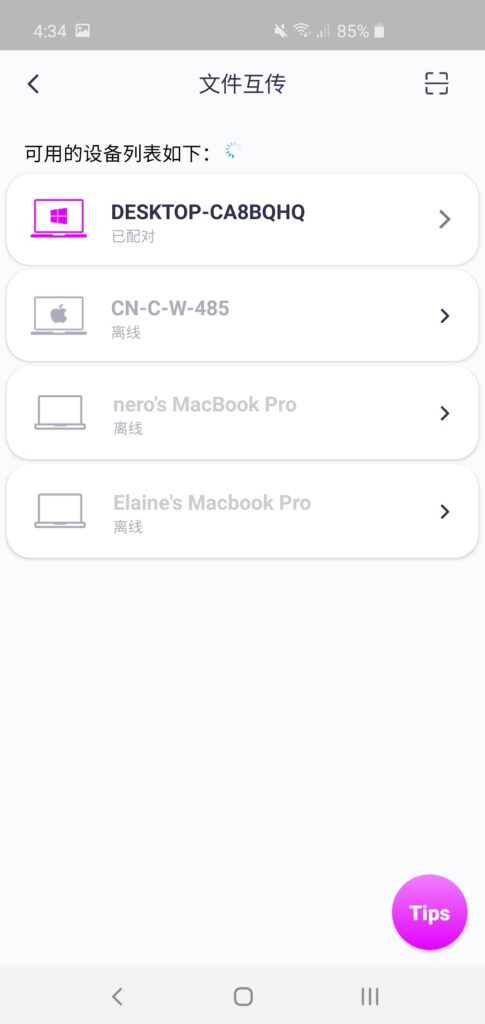
6. List all devices
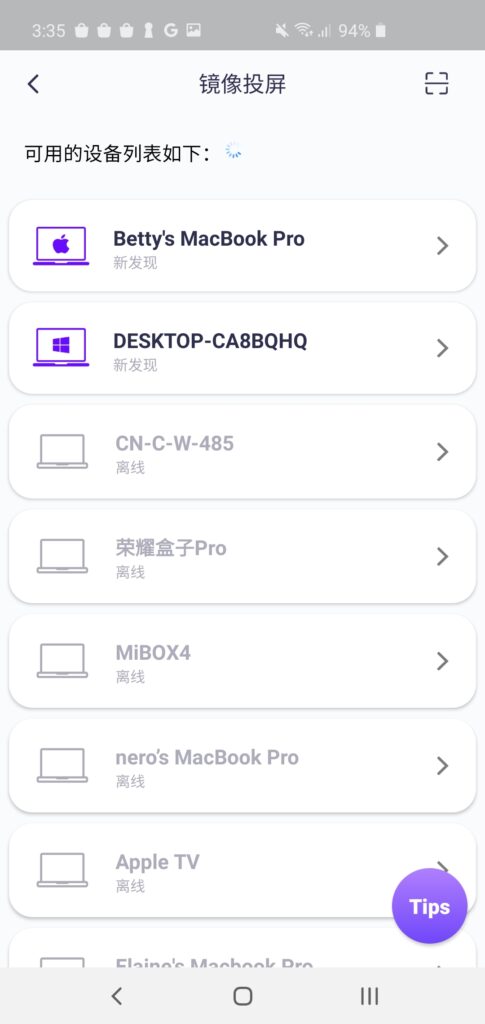
- If the last connected device is available, you can transfer files directly.
- For paired devices, it is also possible to transfer files directly.
- For new devices, click on it to pair.
- For offline devices, make sure the network is working, but you can view the received files.
7. Pairing the device with a Mac/PC
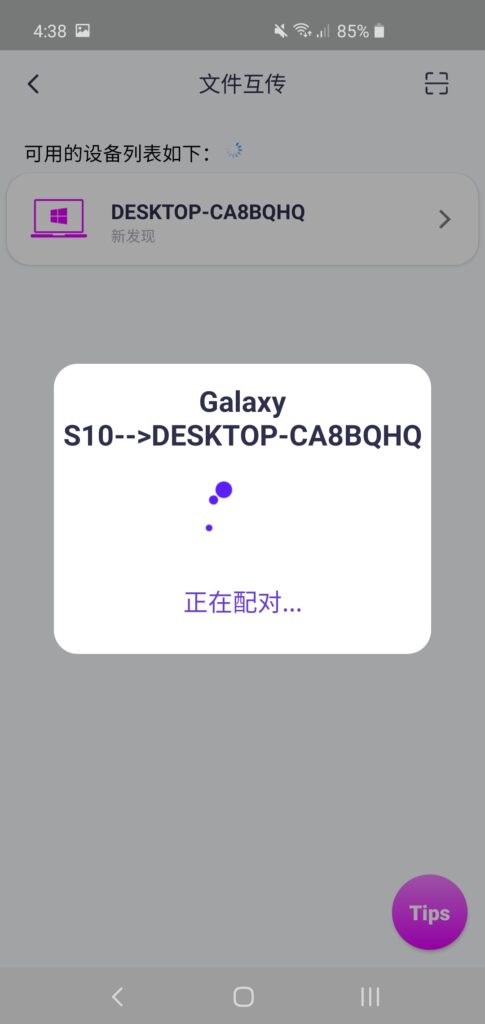
8. Send files from Mac / PC to cell phone
Select a paired device
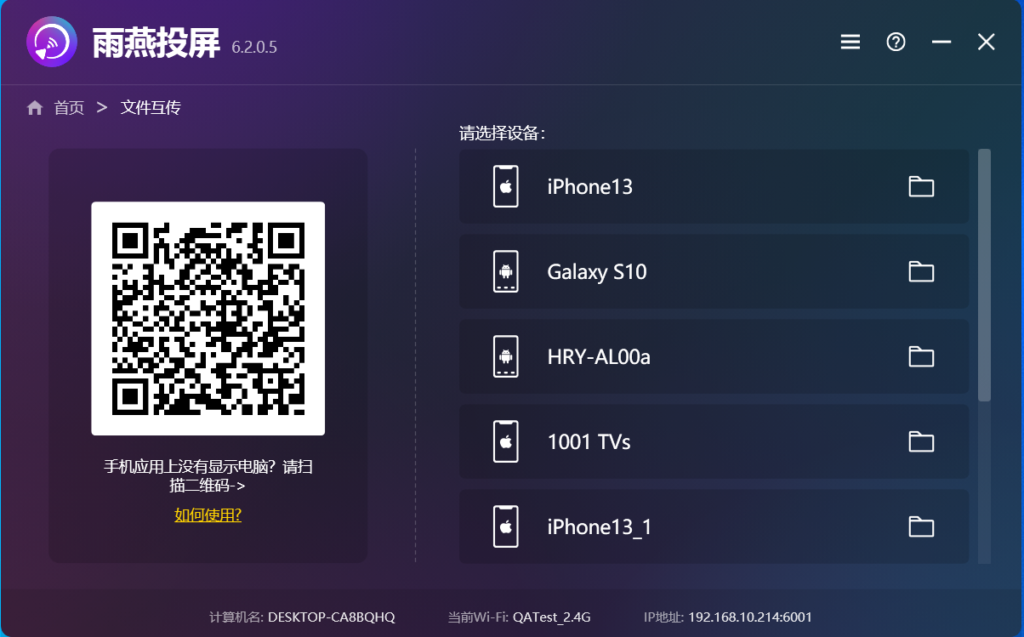
9. Drag and drop files to the drag and drop area
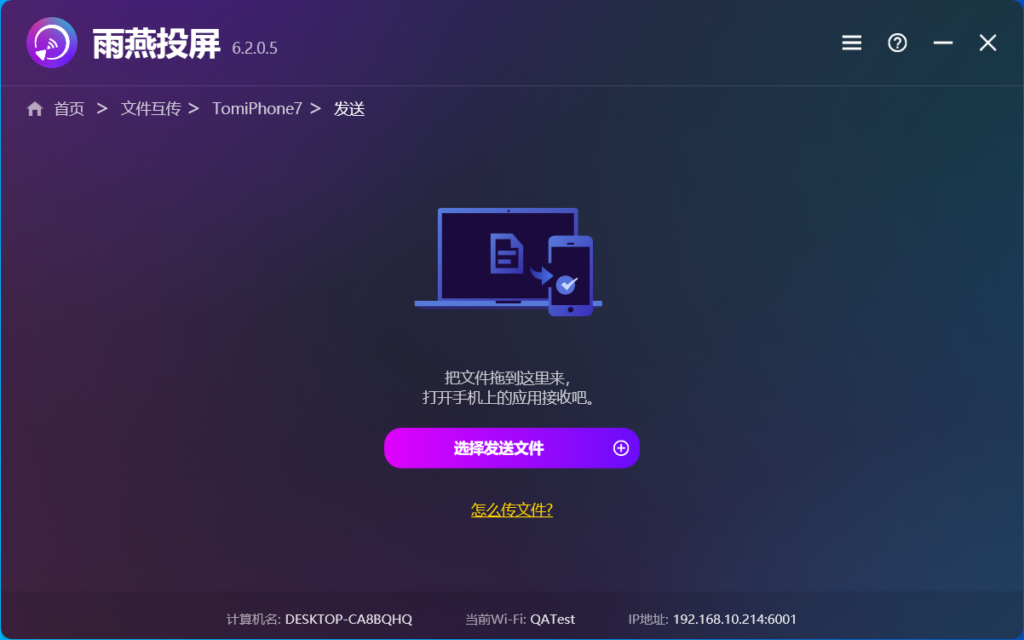
10. Open the Receive tab on your phone and your files will be displayed here
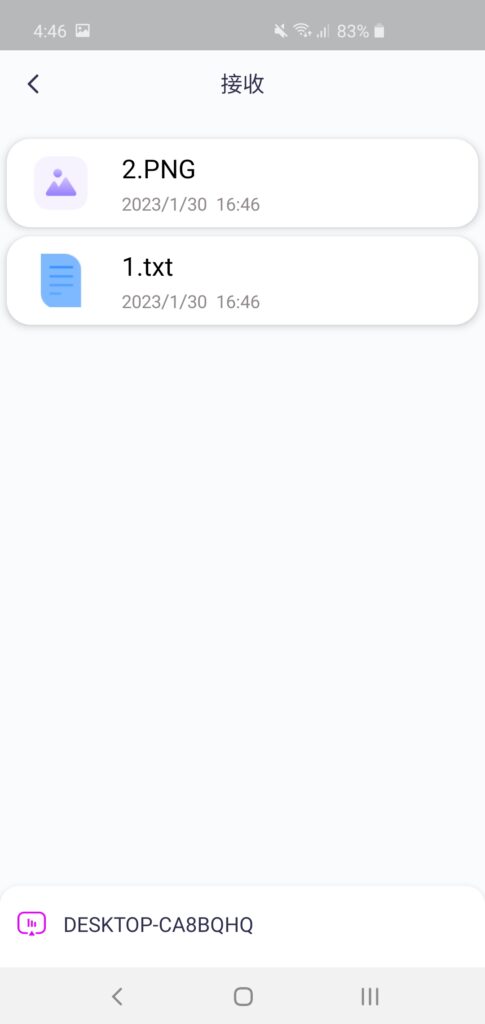
It is also possible to send files from your phone toMac / PC
11. Select the file to be sent
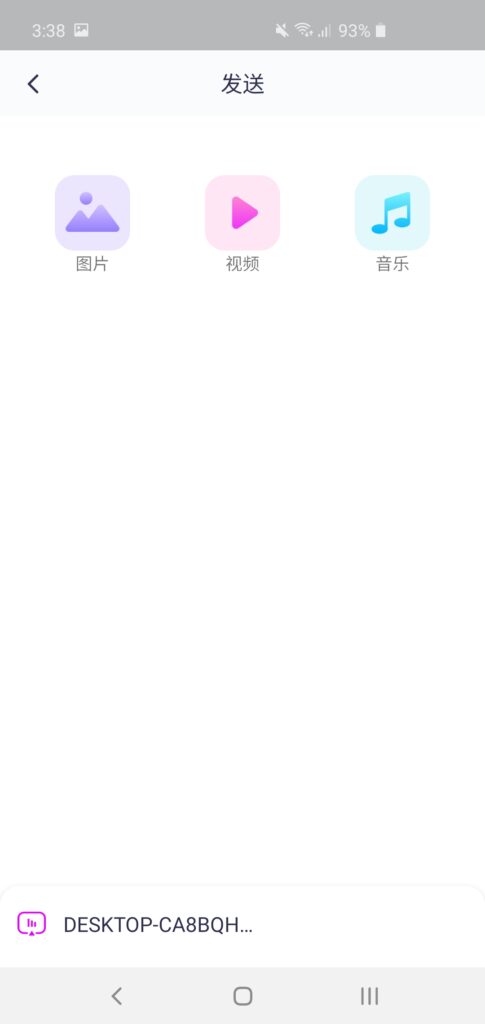
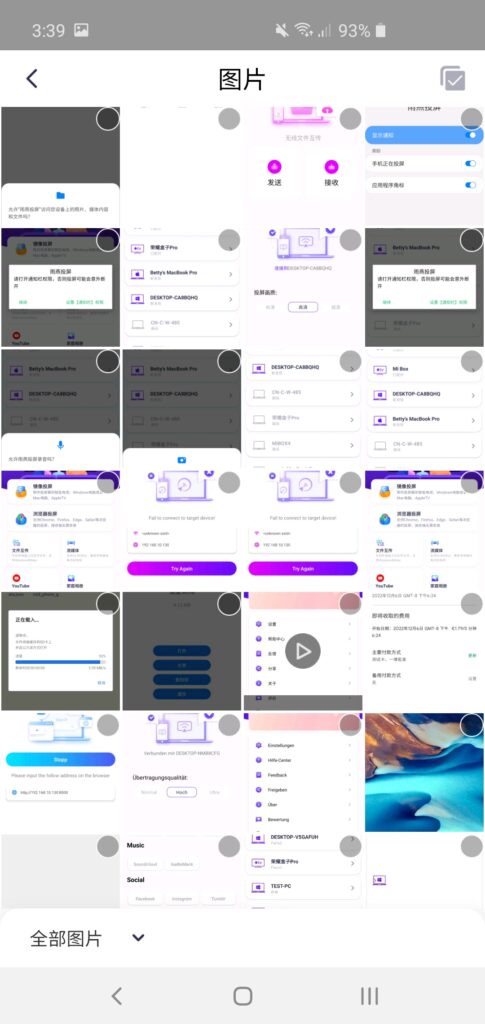
12. View files from phone to Mac / PC
You can click to open the file, view the file in Finder or Windows File Explorer, click to refresh the current list