[iOS] How to send your photos from Apple (iOS) phone to Mac/PC?
1. Network connection
First make sure the device is connected to the same Wi-Fi as the phone.(Wi-Fi in the 5G band is the best choice)
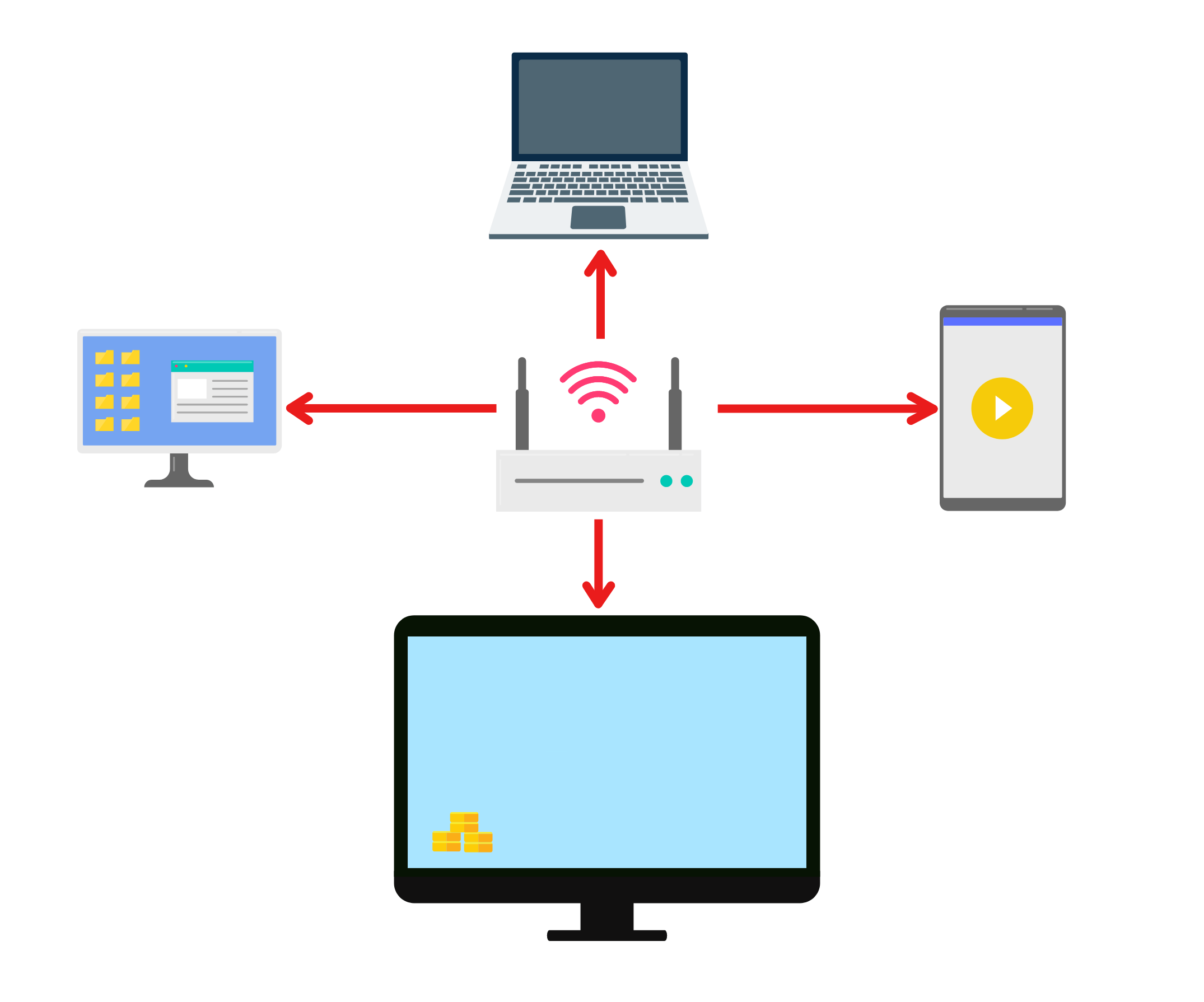
2.Install the Rain Bird Screen Casting App on your phone and Mac/PC
You can download the app from the App Store or the App Store
Apple Phone 1001 TVs Phone App on App Store
Apple Computer 1001 TVs Mac App on App Store
Microsoft Store 1001TVs: Screen Mirror & File Transfer - Microsoft Store Apps
Official Download Center [Rainbird Screen Casting Official Download] Get the latest version to download and install for your phone, computer, TV, etc. Get the multi-platform screen casting. (1001tvs.cn)
3. Launch Mac/PC Rainbird Screen Casting App and select the file transfer function
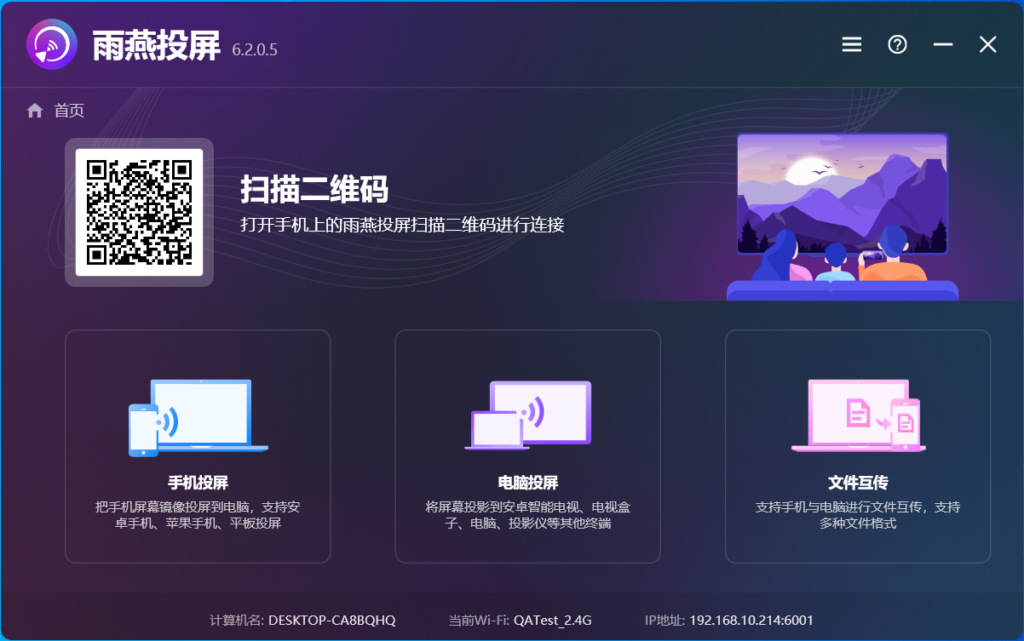
4. Start the cell phone Rainbird screen casting APP, select the file transfer function
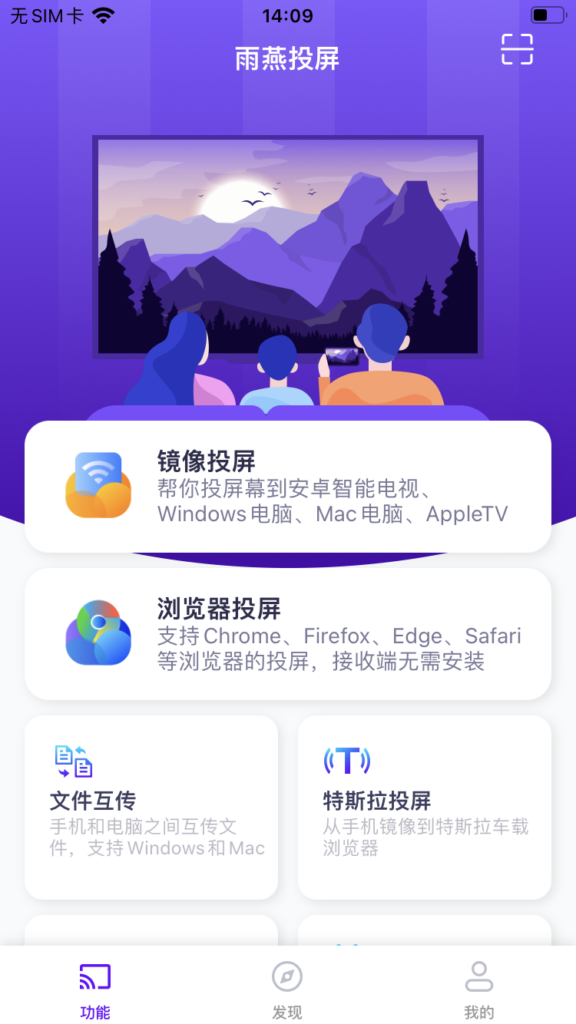
5. Search for nearby devices
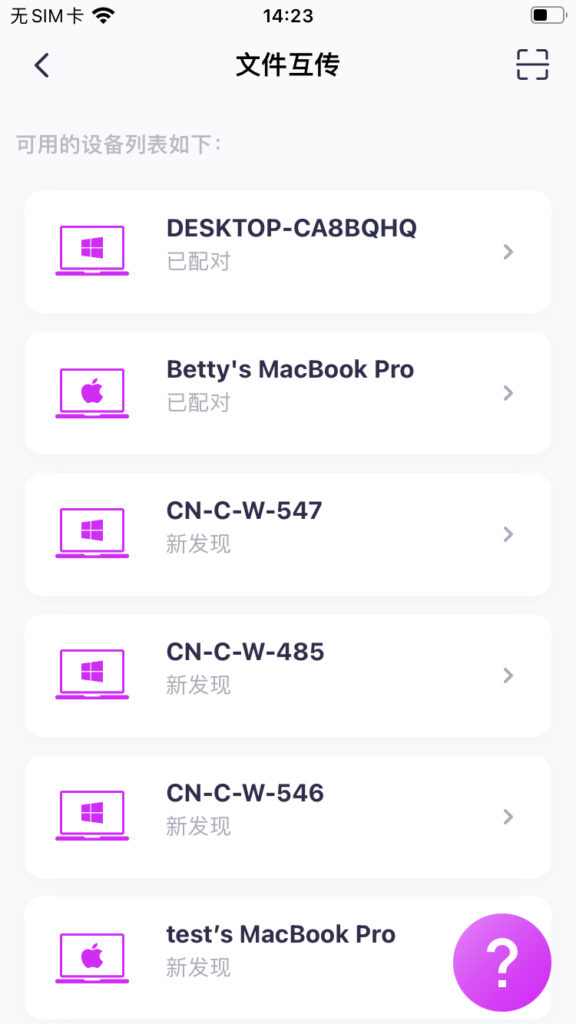
6. List all devices
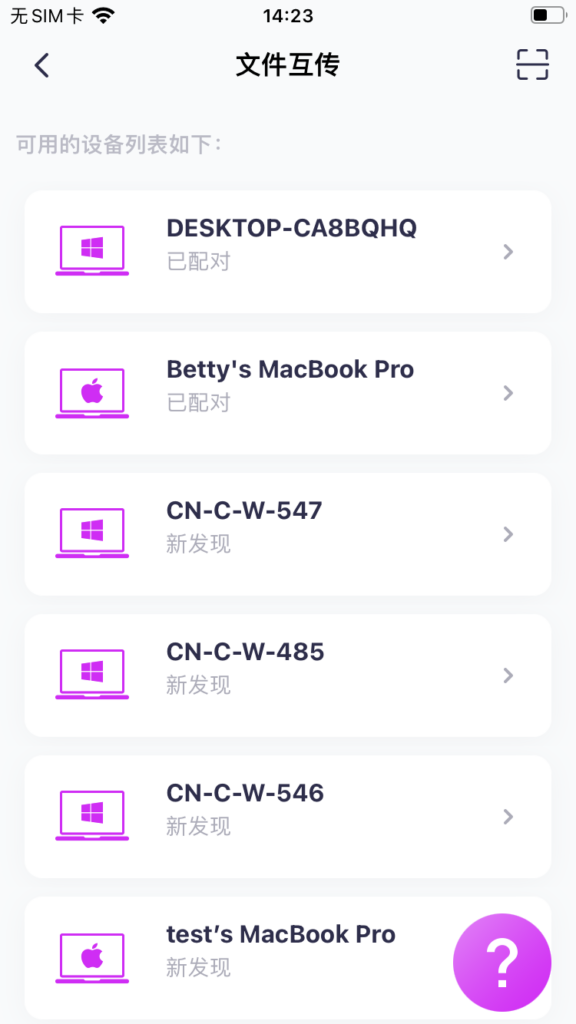
- If the last connected device is available, you can transfer files directly.
- For paired devices, it is also possible to transfer files directly.
- For new devices, click on it to pair.
- For offline devices, make sure the network is working, but you can view the received files.
7. Can't find the target device? Try pairing by scanning the code
If you can't find the target device when transferring files, you can also use the scan code function to scan the QR code in the bottom right corner of the computer interface to quickly pair.
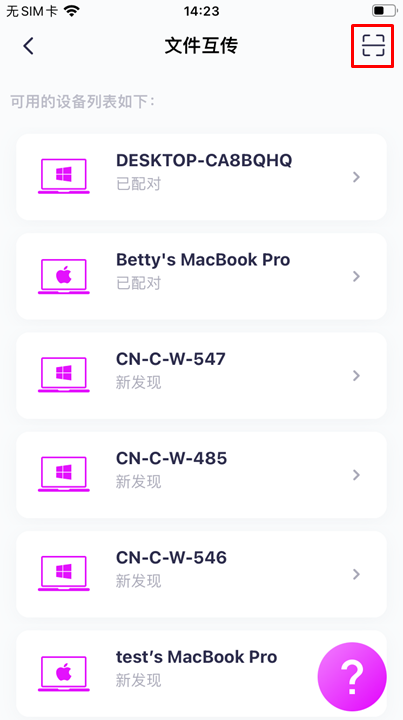
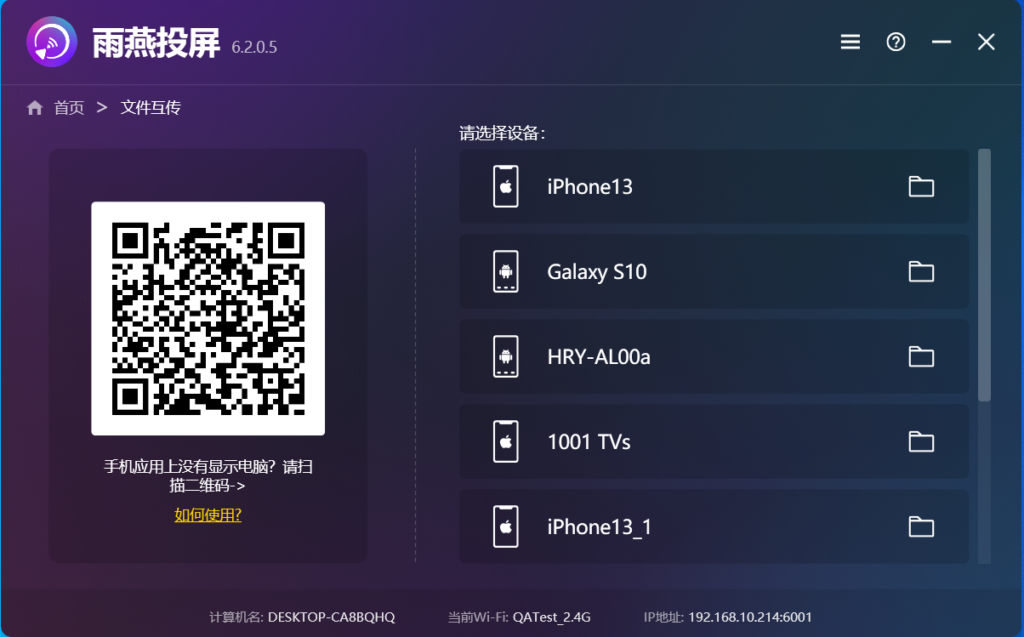
8. Pair the device with Mac/PC
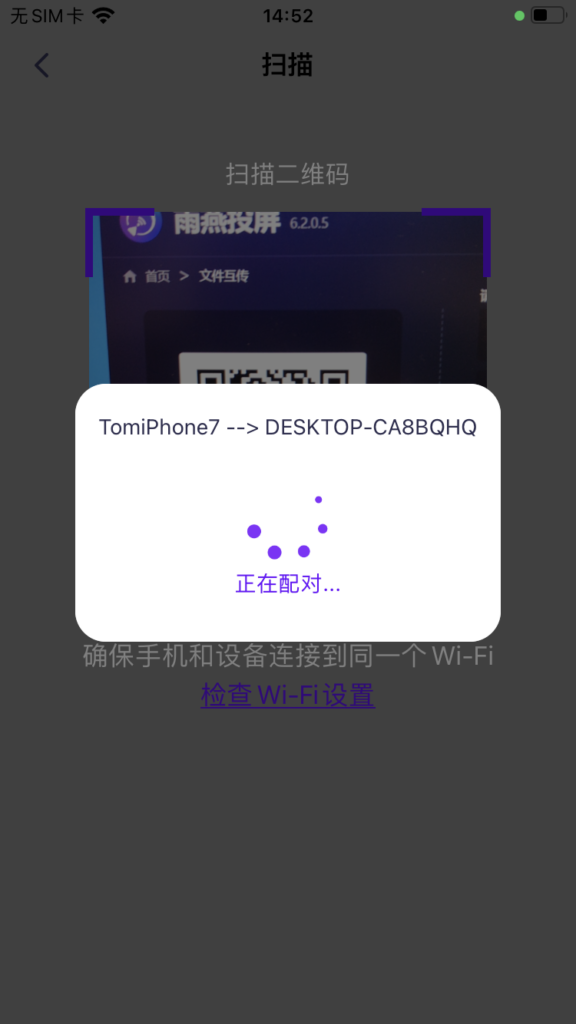
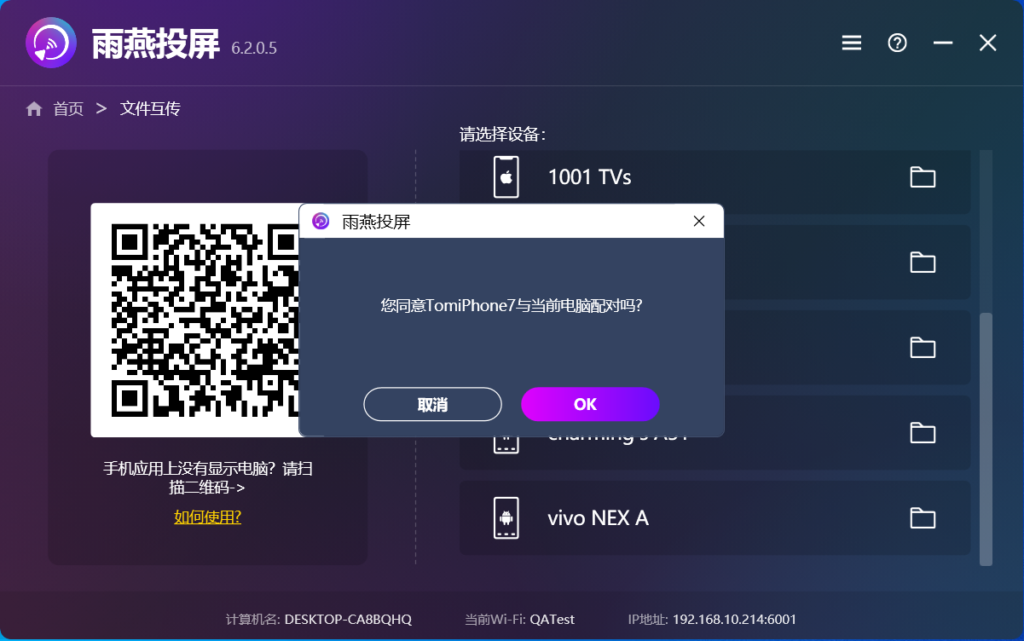
9. Select the file to be sent
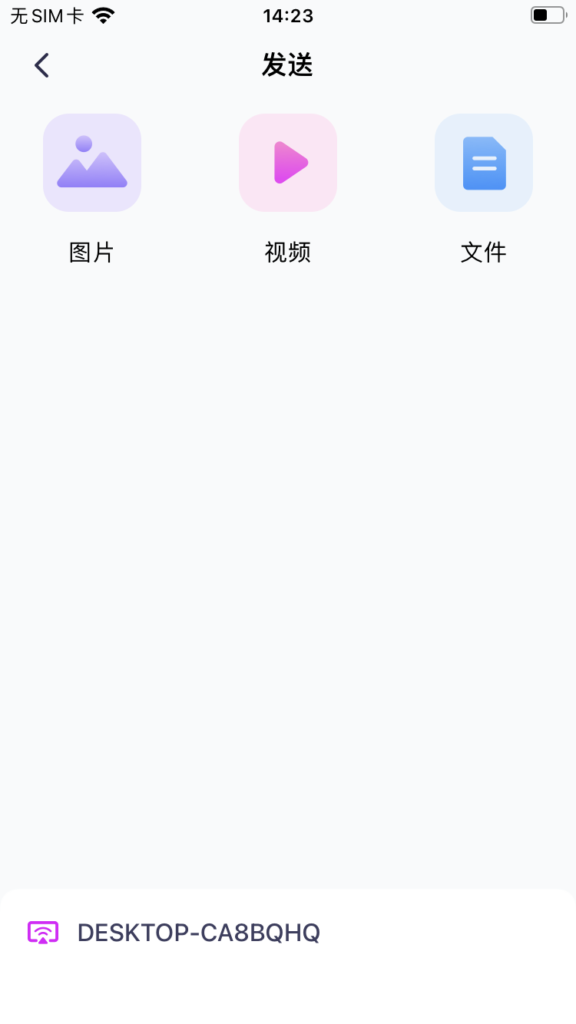
10. View files from phone to Mac/PC
You can click to open the file, view the file in Finder or Windows File Explorer, and click to refresh the current list.
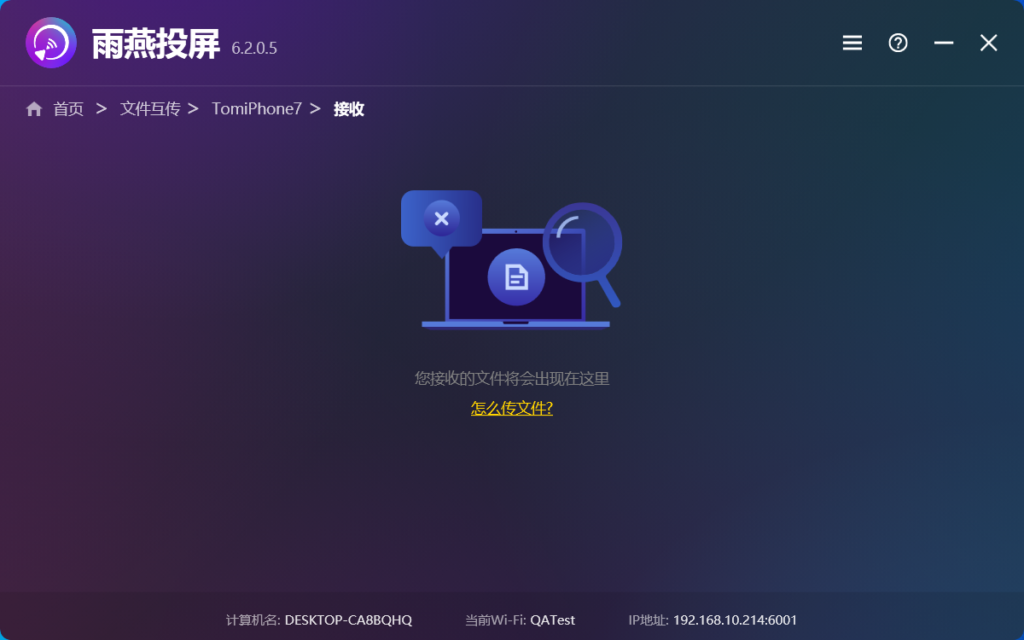
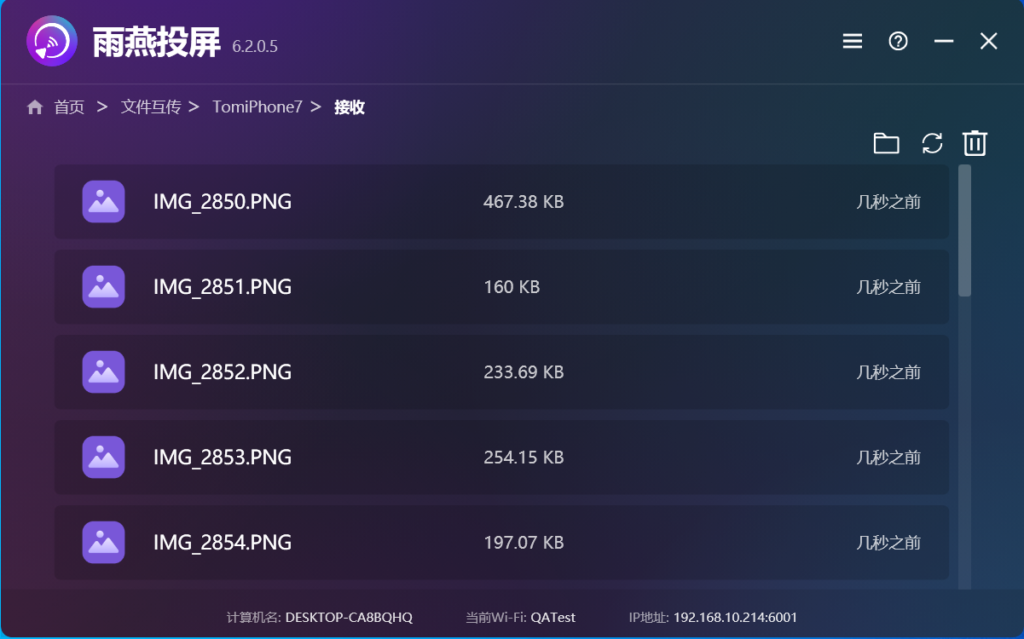
11. Send files from Mac/PC to phone
After selecting the paired devices, drag and drop the files to the drag and drop area.
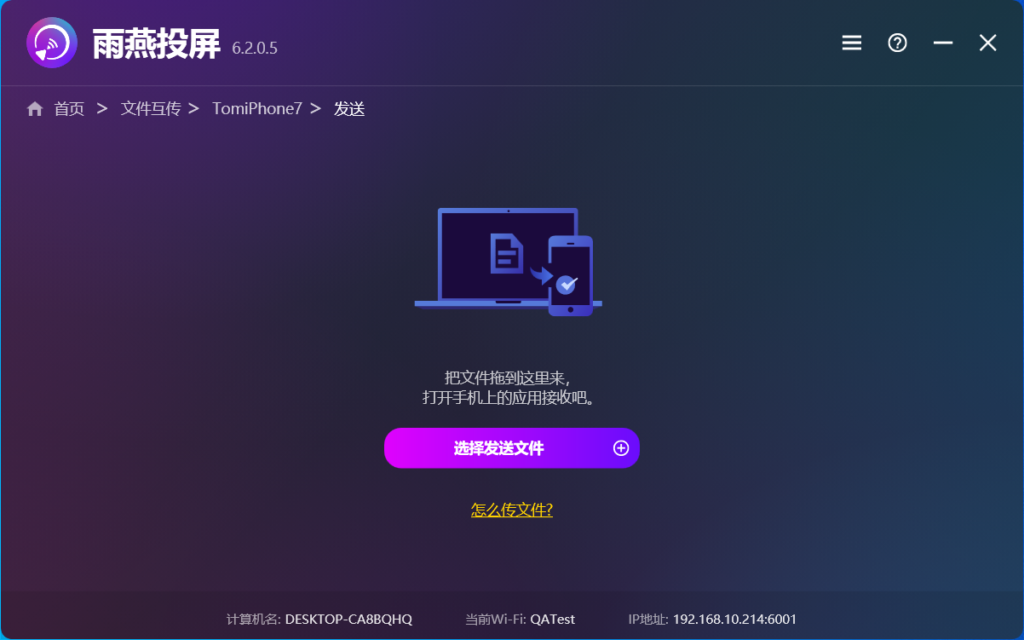
12. Open the receive tab on your phone and your files will be displayed here
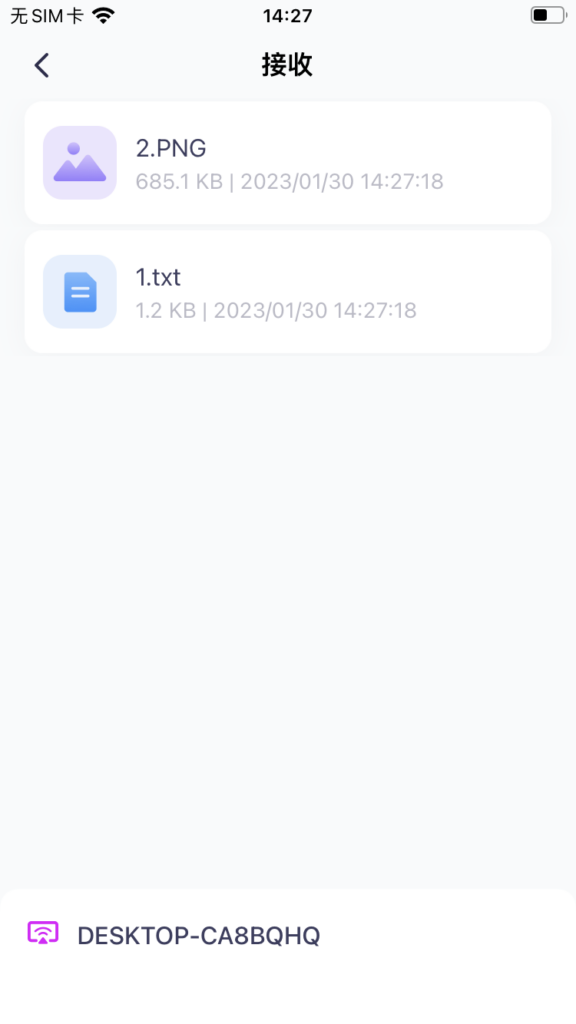
Nero KnowHow 00261
