[Xiaomi TV] How to use Rainbird Casting to cast screen on Xiaomi TV?
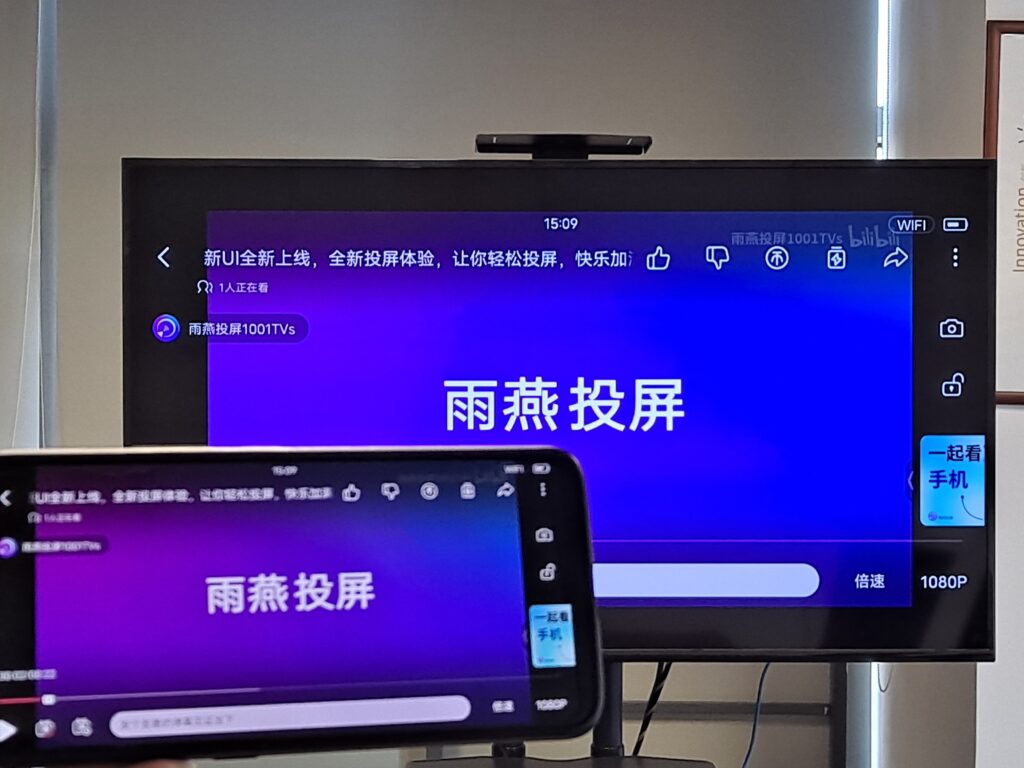
1. Installation
📥 TV版: 在应用商店下载
2. Cast screen
1) Open Rain Bird Screen Casting App
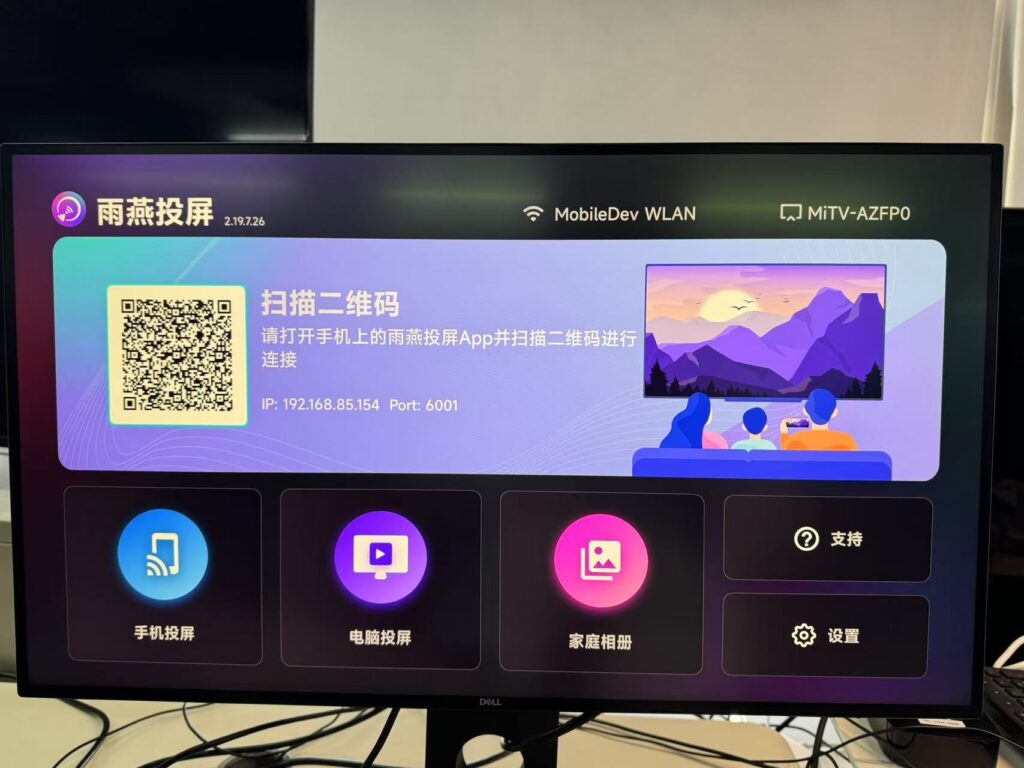
2) Network connection
请确保发送端设备和电视连接在同一个 Wi-Fi 网络下。为了获得更流畅的投屏体验,建议使用 5G 频段的 Wi-Fi.
3) Connecting devices
There are two ways to start screen casting:
a.Scan the QR code
选择“Scan the QR code”入口,首次扫描需要授权相机权限。扫描成功后,即可开始屏幕镜像。
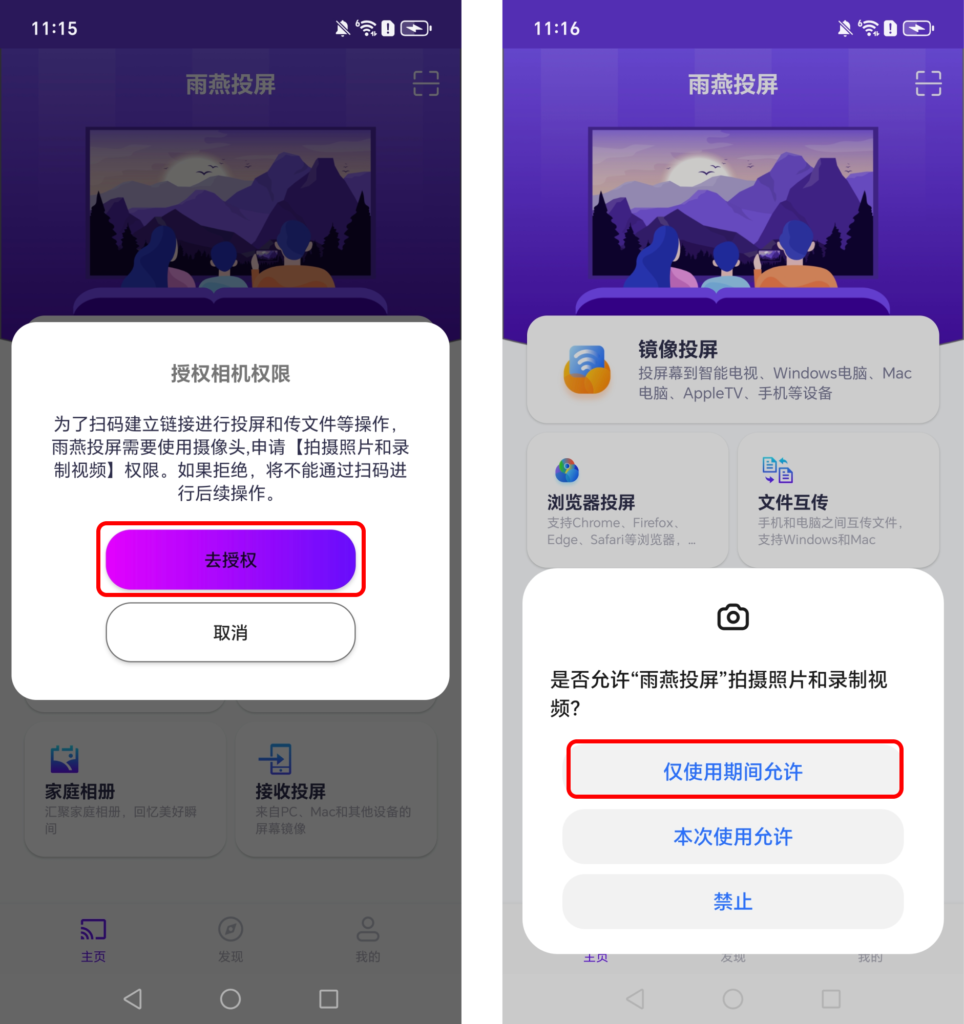
b.Select nearby equipment
雨燕投屏会自动检测并显示同一局域网中所有支持投屏的设备(如智能电视、电视盒子或电脑)。选择目标设备即可启动镜像投屏。
注意:如果设备列表未刷新,可以点击“刷新”按钮重新加载。
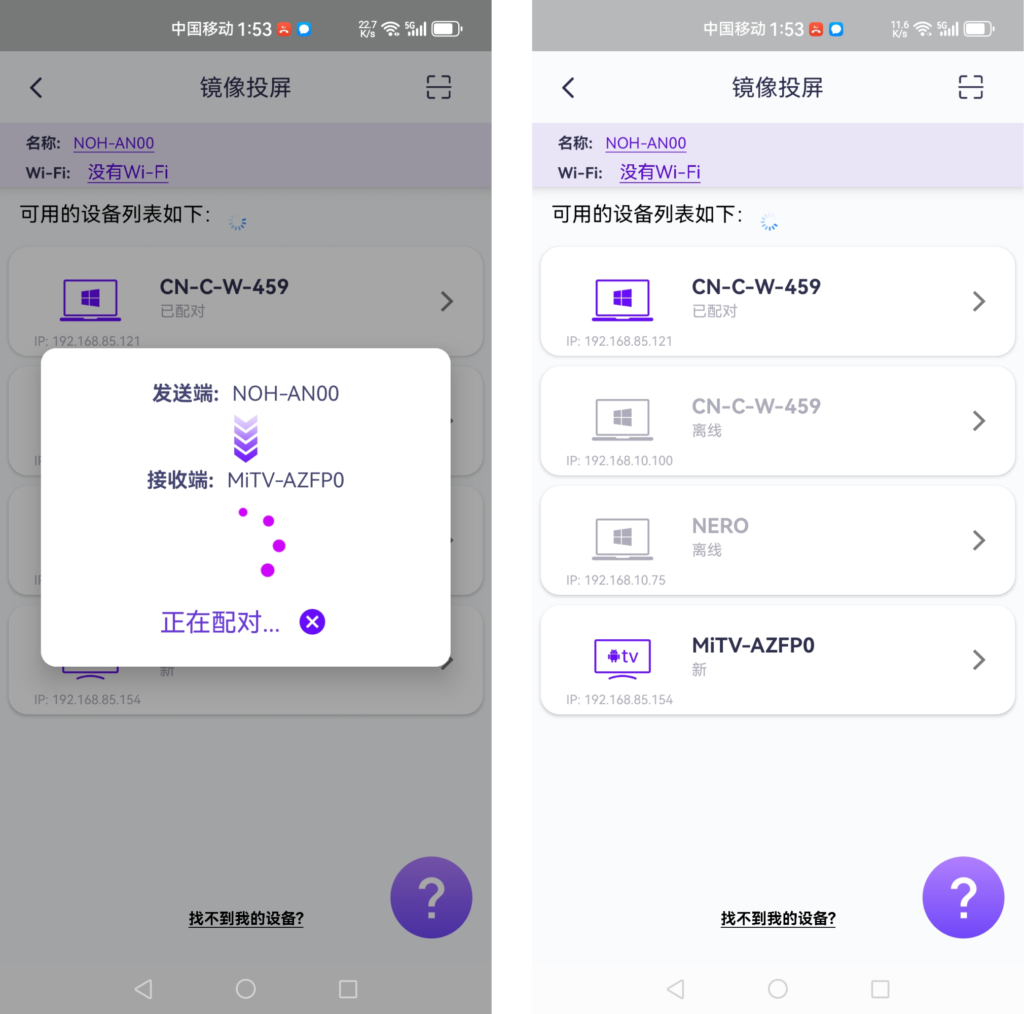
在投屏之前,您需要授予通知权限才能在通知栏中查看状态。
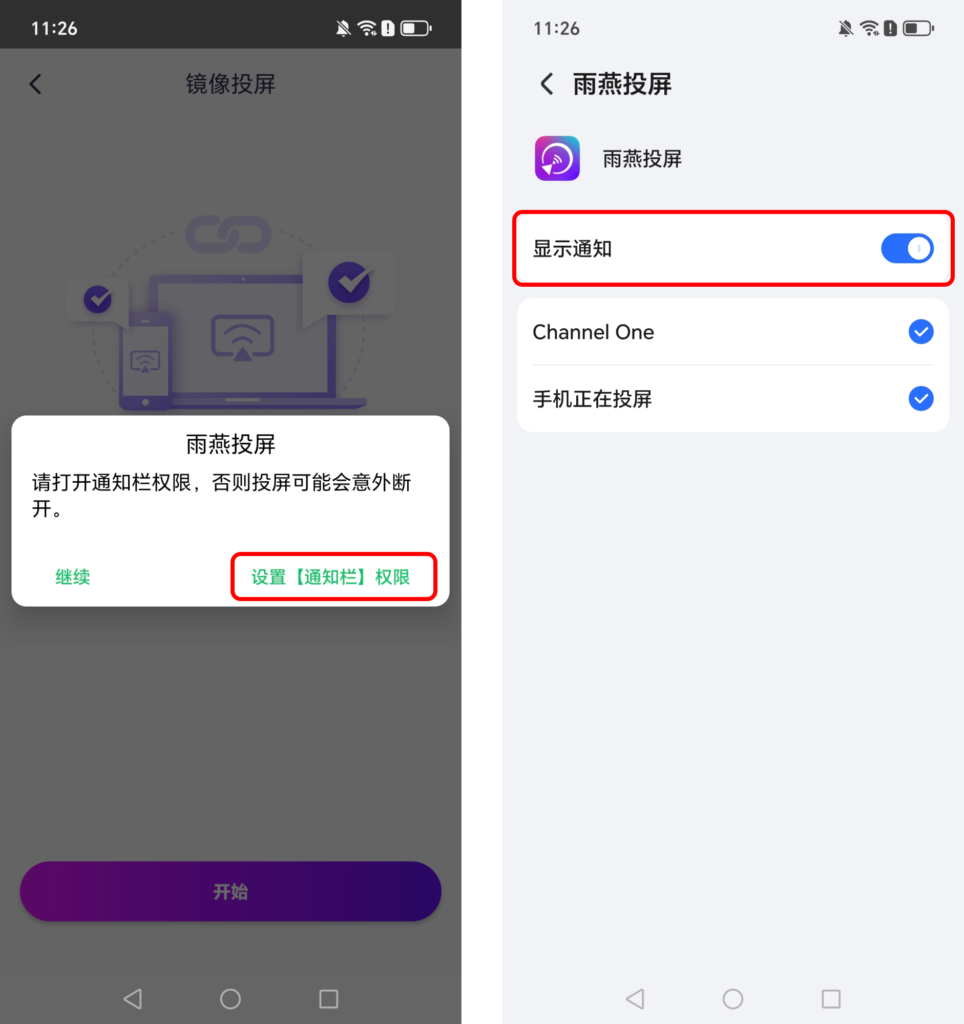
4) Setting
Change screen settings (screen mirroring process may be delayed, resolution is not high, you can change the screen settings to improve the screen quality)
平滑模式:默认情况下自动选择,您可以打开设置以关闭平滑模式。
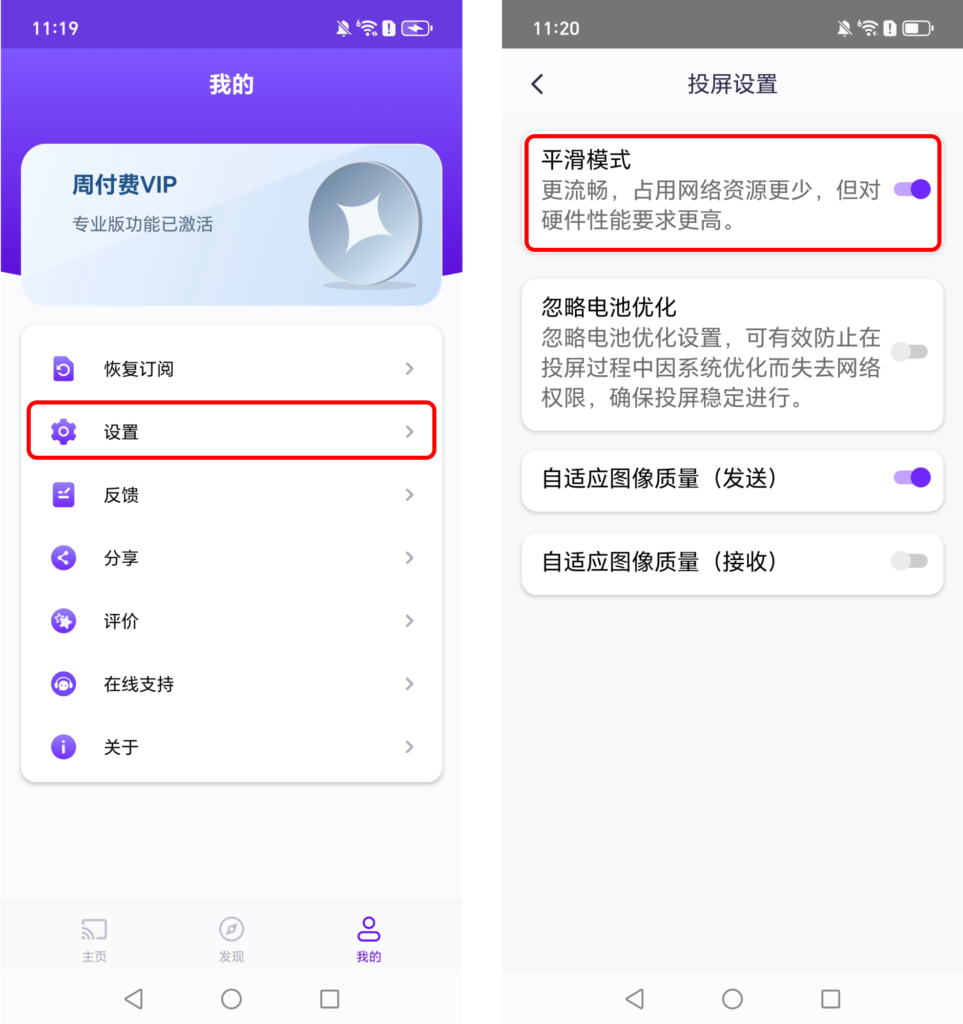
Ignore battery optimization: Screen casting may be interrupted when battery optimization is turned on. It is recommended to enable this option.
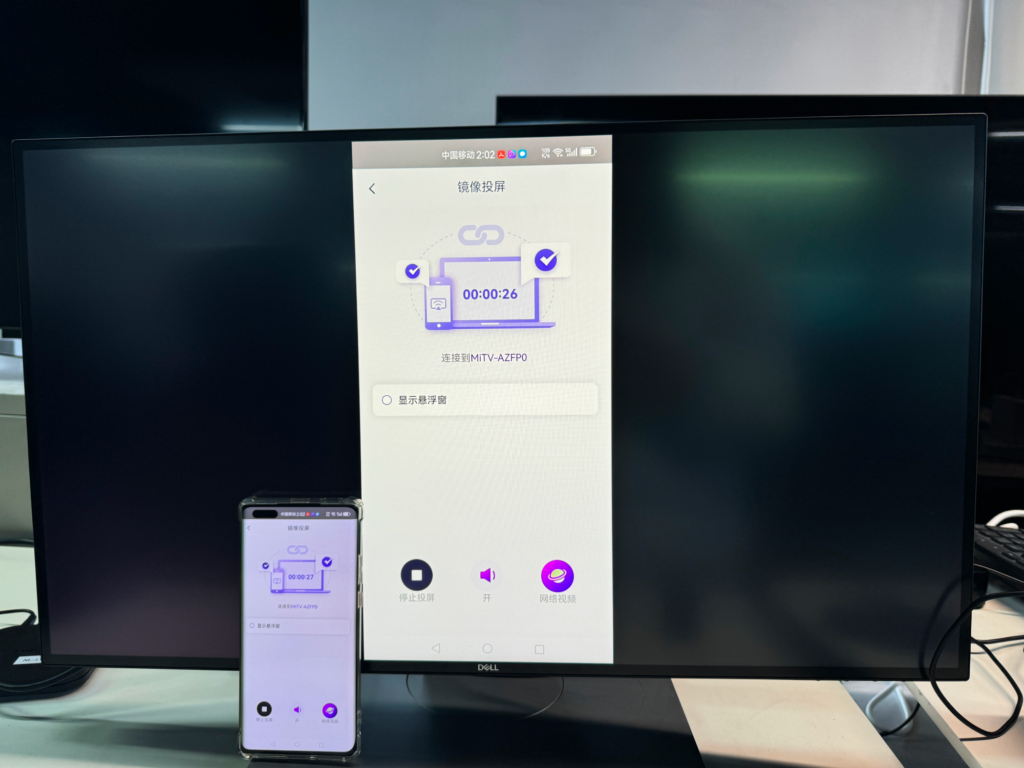
Xiaomi box also supports computer to TV screen casting
Specific operation can be referred to
Open the Rain Bird Screen Casting App on your computer and TV at the same time
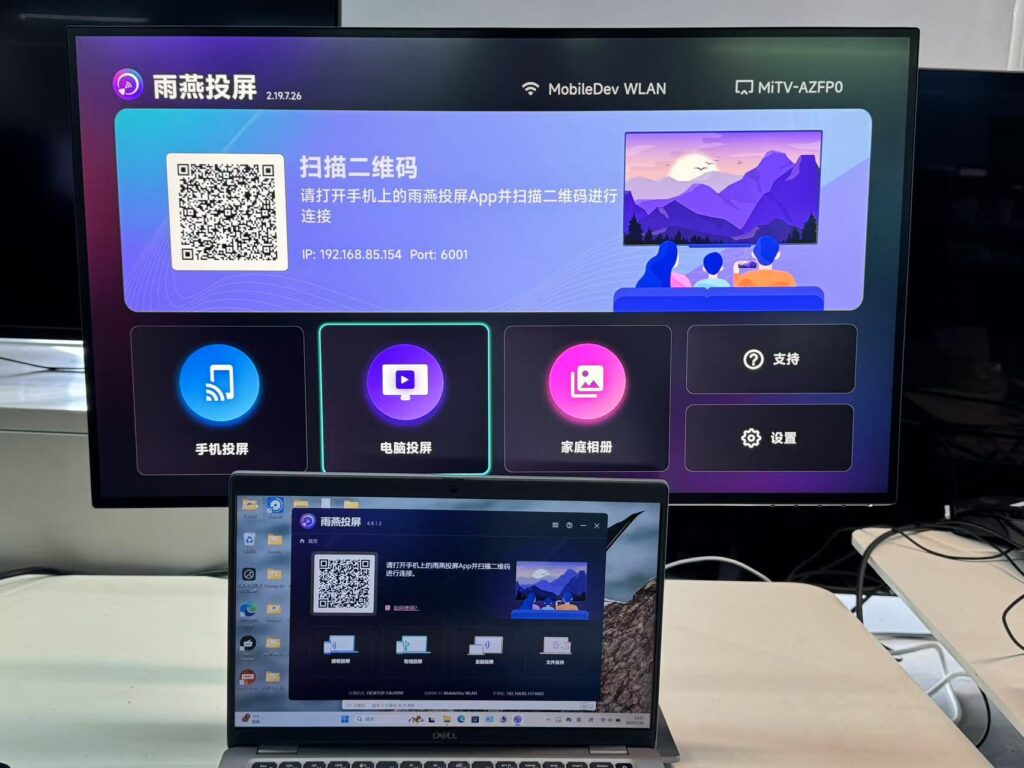
After successful connection, you can cast screen from computer to TV
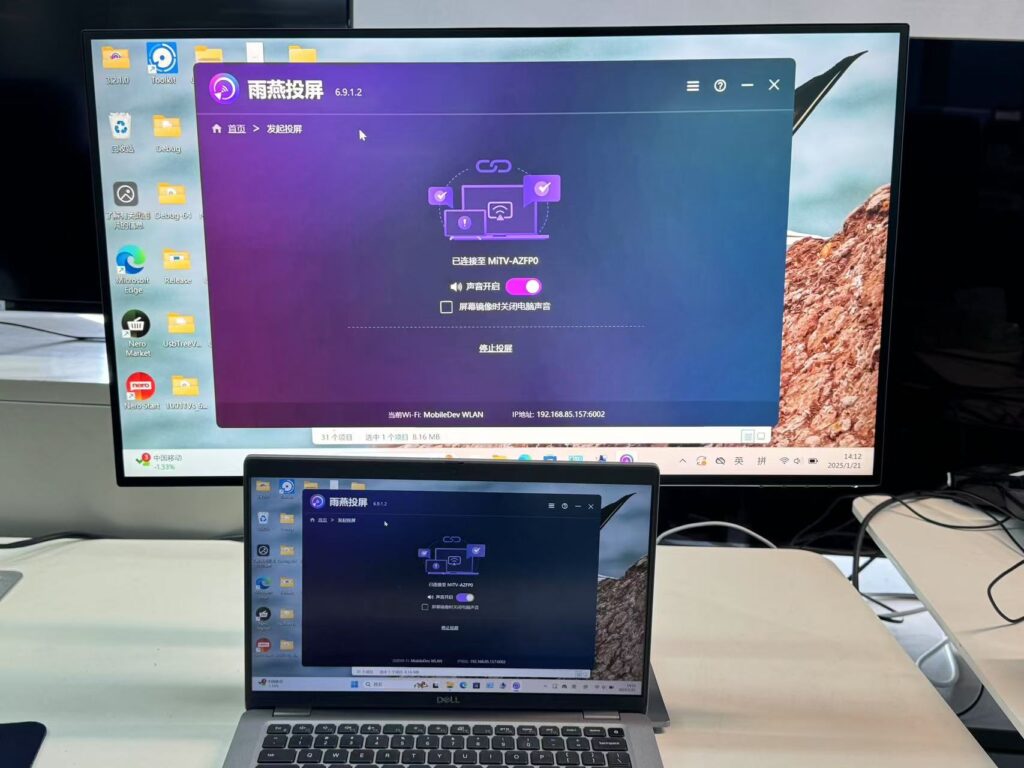
下载雨燕投屏开始使用吧!
📥 安卓TV版: 在应用市场下载
📥 Mac版: 在App Store下载
📱 苹果版: 在App Store下载
📱 安卓版: 在应用商店下载
