[Huawei TV] How to cast Apple computer to TV with Rainbird Casting?
Rain Bird Screen Casting App——您的跨平台投屏专家!无论是手机、电脑还是电视,雨燕投屏都能轻松实现屏幕共享,支持跨平台镜像投屏、浏览器投屏、跨设备文件传输、电子相册等多种实用功能。下面为您详细介绍 雨燕投屏电视版 的下载及使用教程。
1. Download and Installation
📥 安卓TV 版: 在应用市场下载
📥 Mac版: 在App Store下载
2.Apple computer cast screen Huawei TV
1) Open Rain Bird Screen Casting App

2) Network connection
请确保电视和发送端设备连接在同一个 Wi-Fi 网络下。为了获得更流畅的投屏体验,建议使用 5G 频段的 Wi-Fi.
3) Connecting devices
在电脑上点击 “发起投屏”
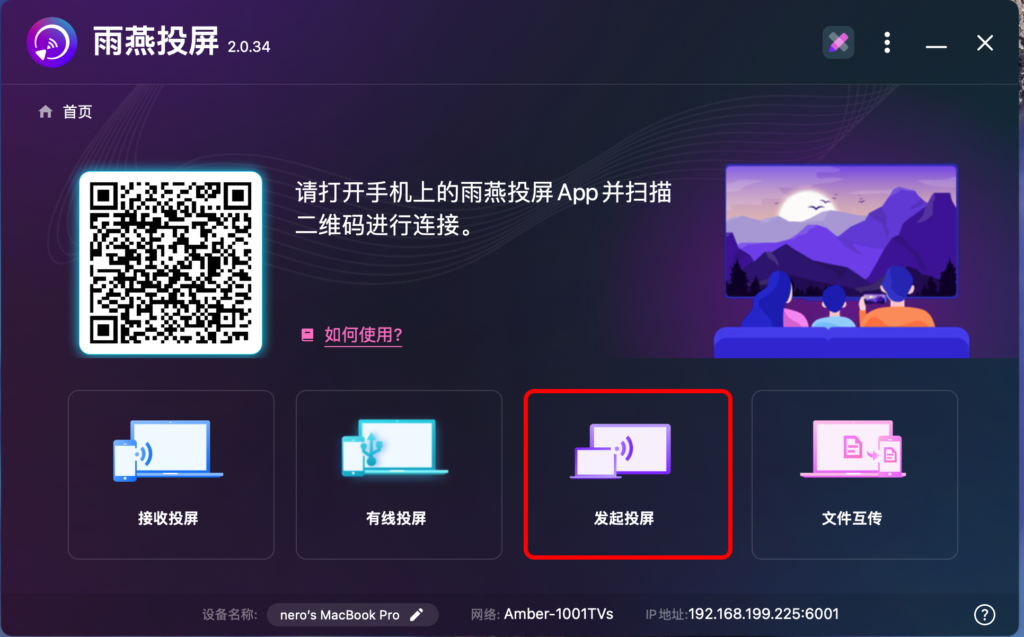
There are two ways to start screen casting:
a. Enter the IP address of the TV
You can click on the plus sign in the upper right corner
Enter the IP address of the TV and connect
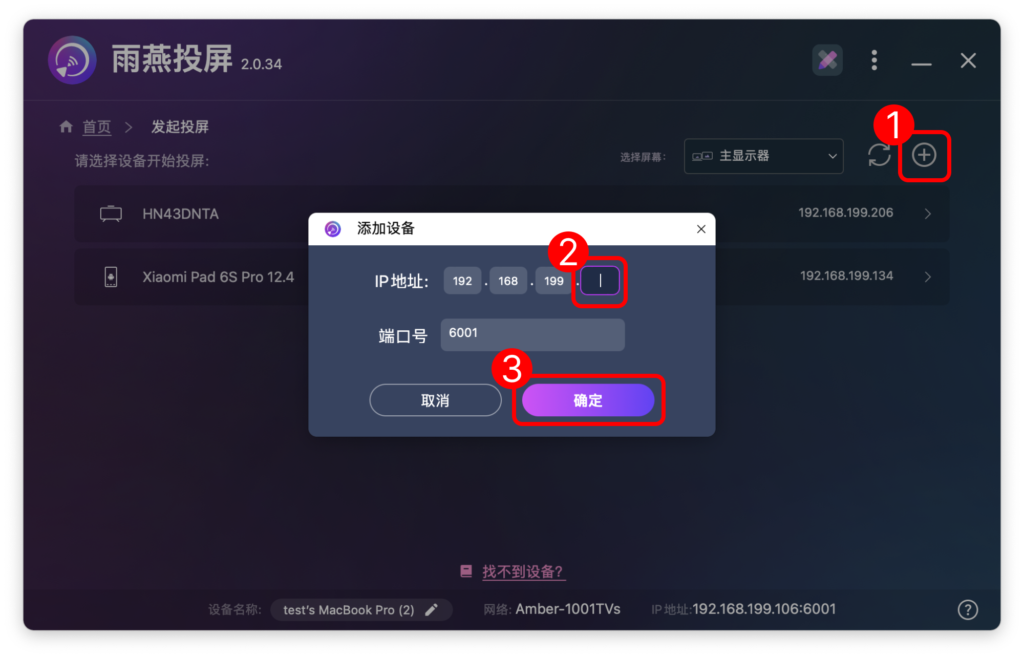
b.Select nearby equipment
雨燕投屏会自动检测并显示同一局域网中所有支持投屏的设备(如智能电视、电视盒子或电脑)。选择目标设备即可启动镜像投屏。
注意:如果设备列表未刷新,可以点击“刷新”按钮重新加载。
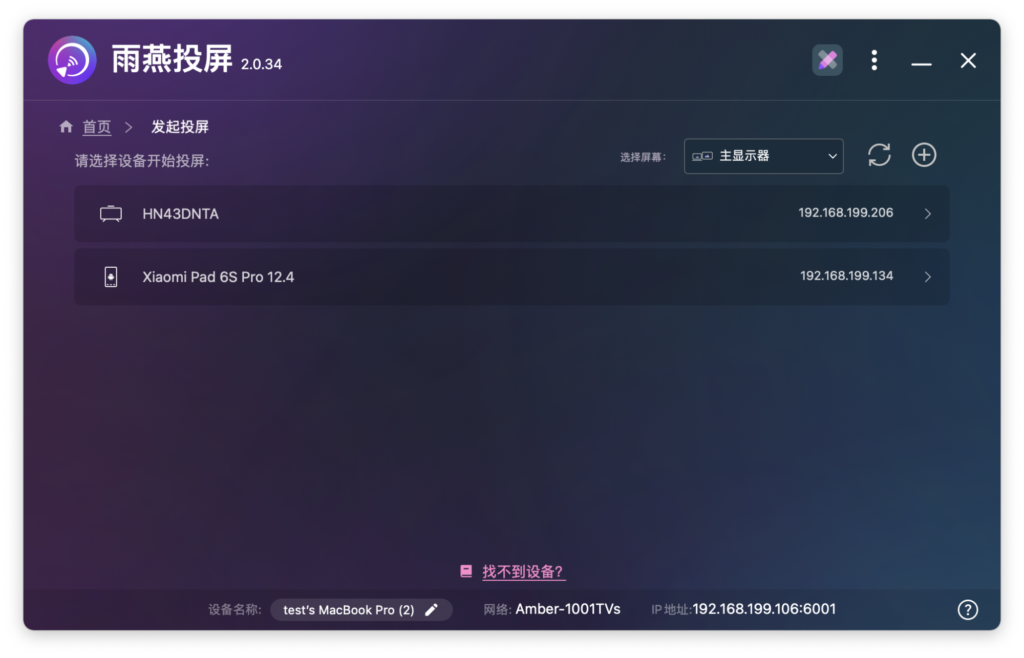
4)接受配对
在电视上点击“接受”
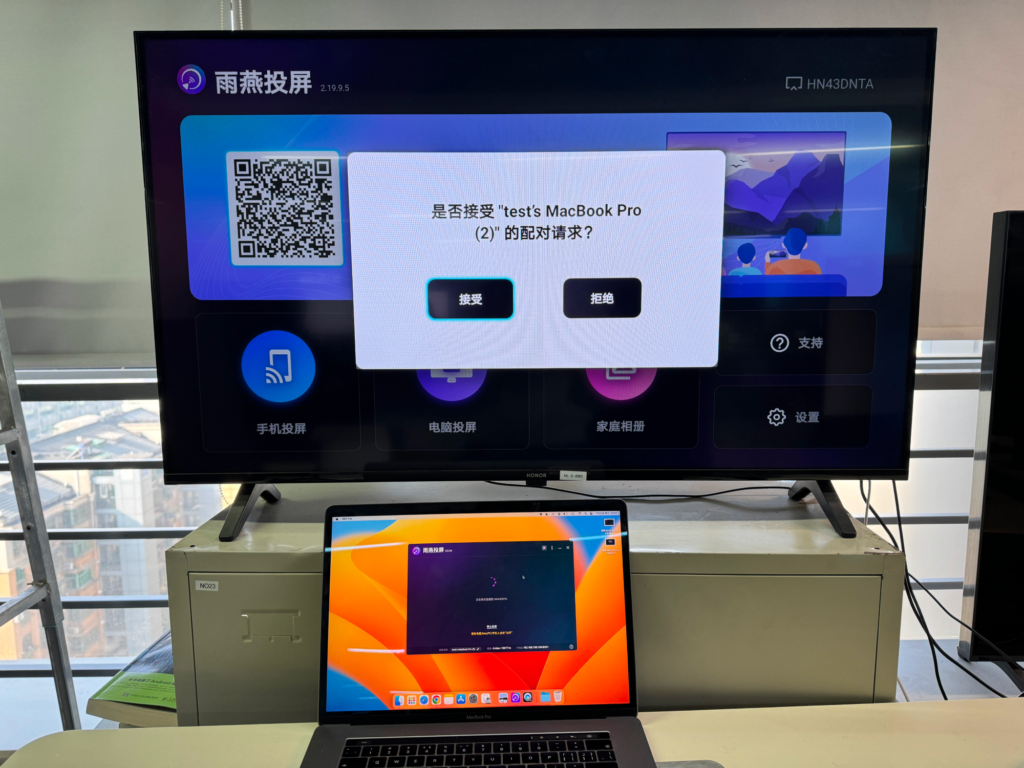
5)开始投屏
连接成功后就可以实现电脑投屏到电视啦!

Rainbird Screen Casting App supports the whole series of Huawei TVs (Huawei HarmonyOS system): Huawei Smart Screen (V55 / SE43 / SE65 / Vision / Pro), Honor Smart Screen (X3i / X1 / X2), Huawei Conference Tablet (IdeaHub) and other series of products.
下载雨燕投屏开始使用吧!
📥 安卓TV 版: 在应用市场下载
📥 Mac版: 在App Store下载
