[Android TV] How to cast iPad to TV with Rainbird Casting?
Rainbird Screen Casting App is a cross-platform screen casting expert, which supports screen sharing between cell phones, computers and TVs. It supports cross-platform screen casting, browser screen casting, cross-device file transfer, electronic photo album and many other functions. Here is the download and tutorial for the TV version of Rainbird Screen Casting.
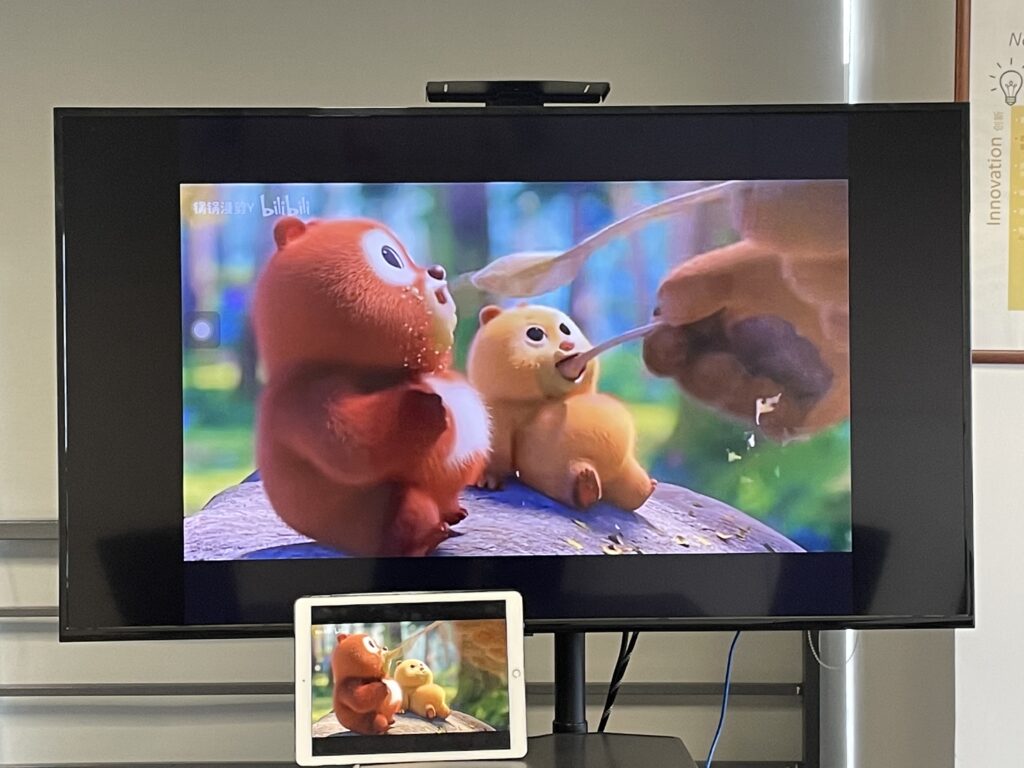
1. Download and Installation
Search Rainbird Screen Casting App in the app store
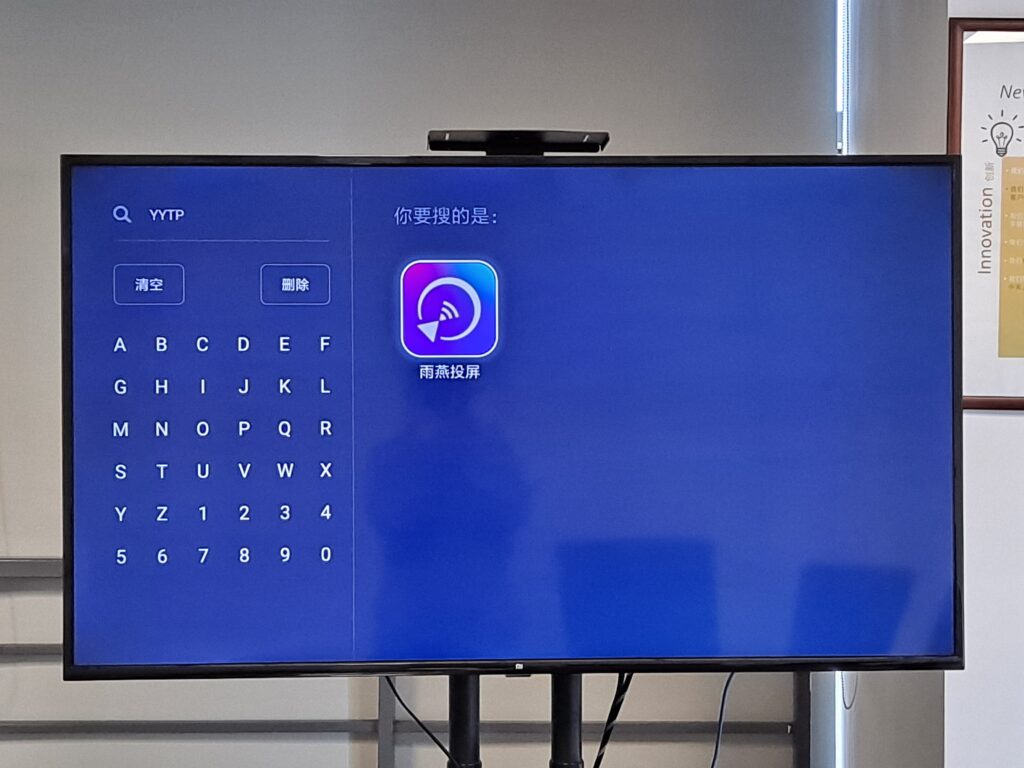
Install Rain Bird Screen Casting App
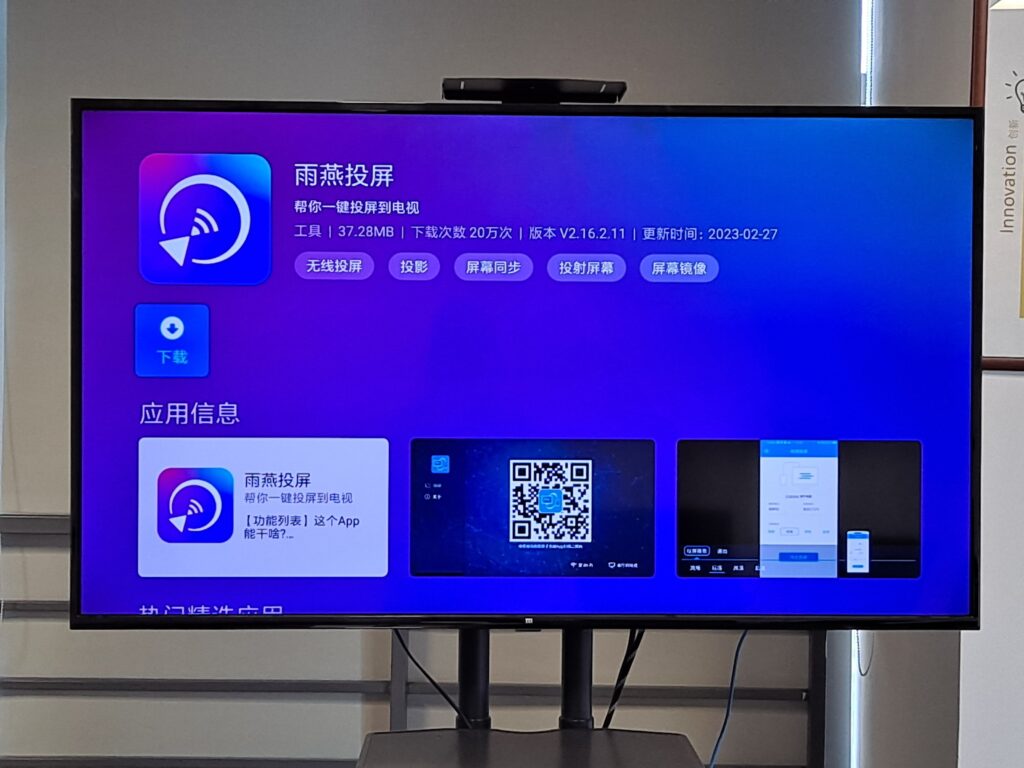
In addition to the application market download, you can also use the U disk to download the APK file, and then insert the U disk into the TV to download and install the Rain Bird cast screen.
Specific operation can be referred to
2.iPad cast screen Android TV
1) Open Rain Bird Screen Casting App
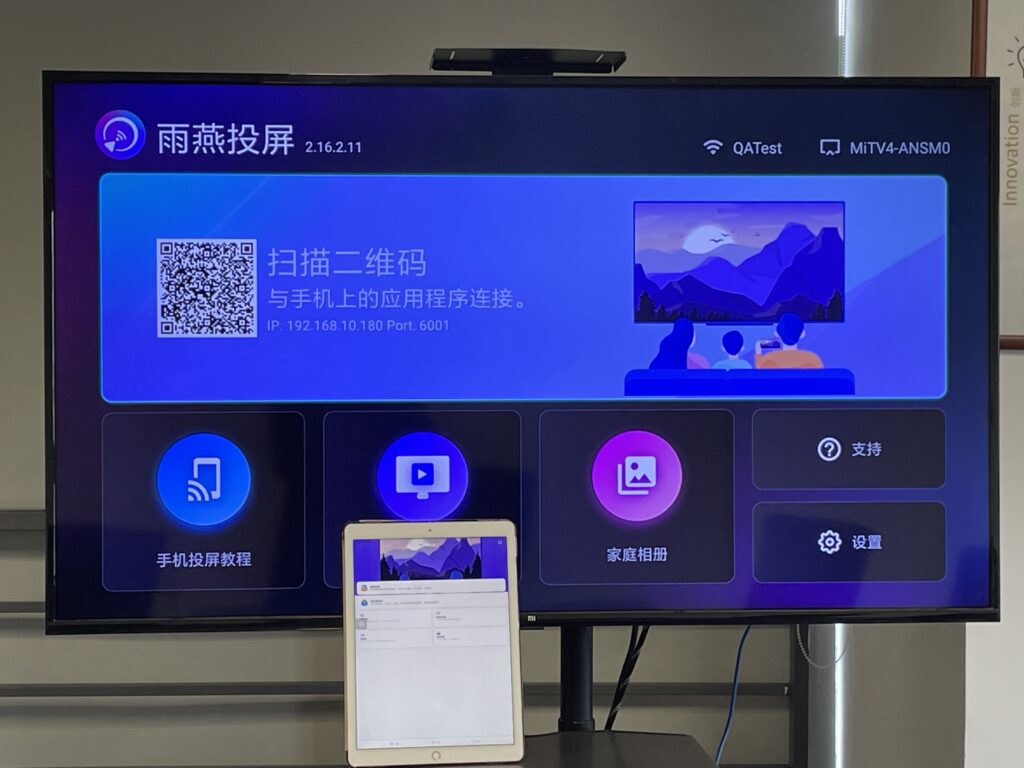
2) Network connection
First make sure the TV and the screened device are connected to the same WI-FI. (Wi-Fi in the 5G band is the best choice)
3) Connecting devices
There are two ways to start screen casting:
a.Scan the QR code
You can choose to scan the QR code entrance
Camera authorization is required to scan the QR code for the first time.
Once the QR code has been successfully scanned, you can start screen mirroring.
b.Select nearby equipment
Usually, it will automatically show all Smart TVs, TV boxes and PCs in the same LAN that have "Rainbird Screen Casting App" open.
Selecting a device will initiate a mirror cast.
Note: The device needs to launch the Rainbird Casting App and click the Refresh button to reload the device.
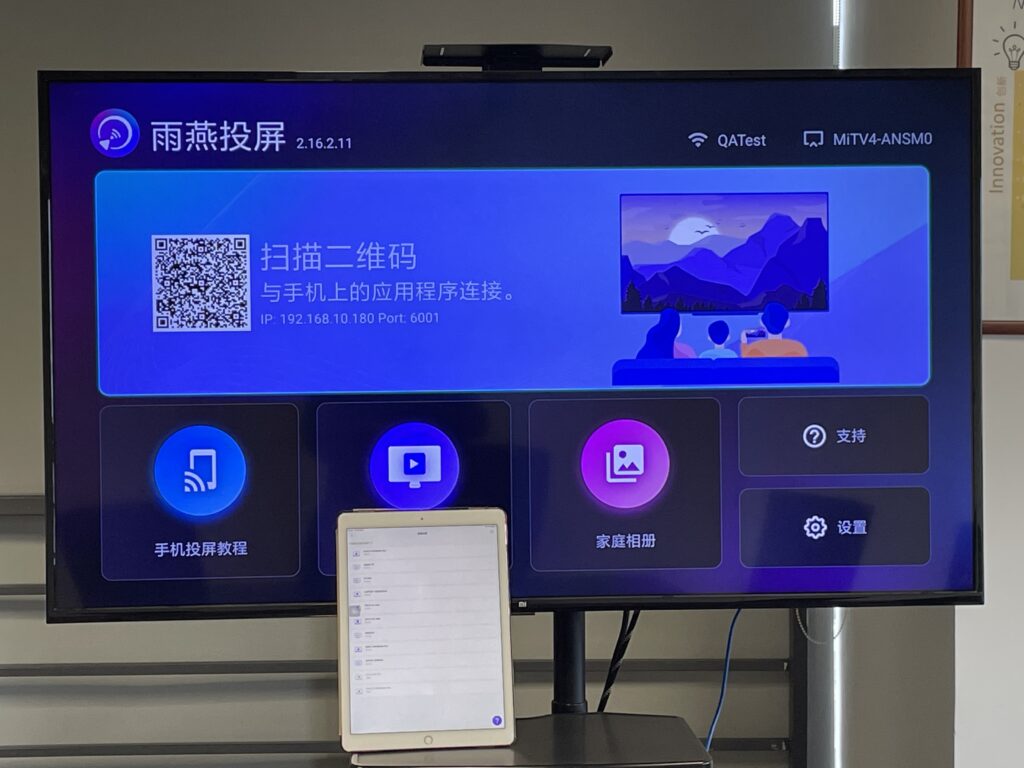
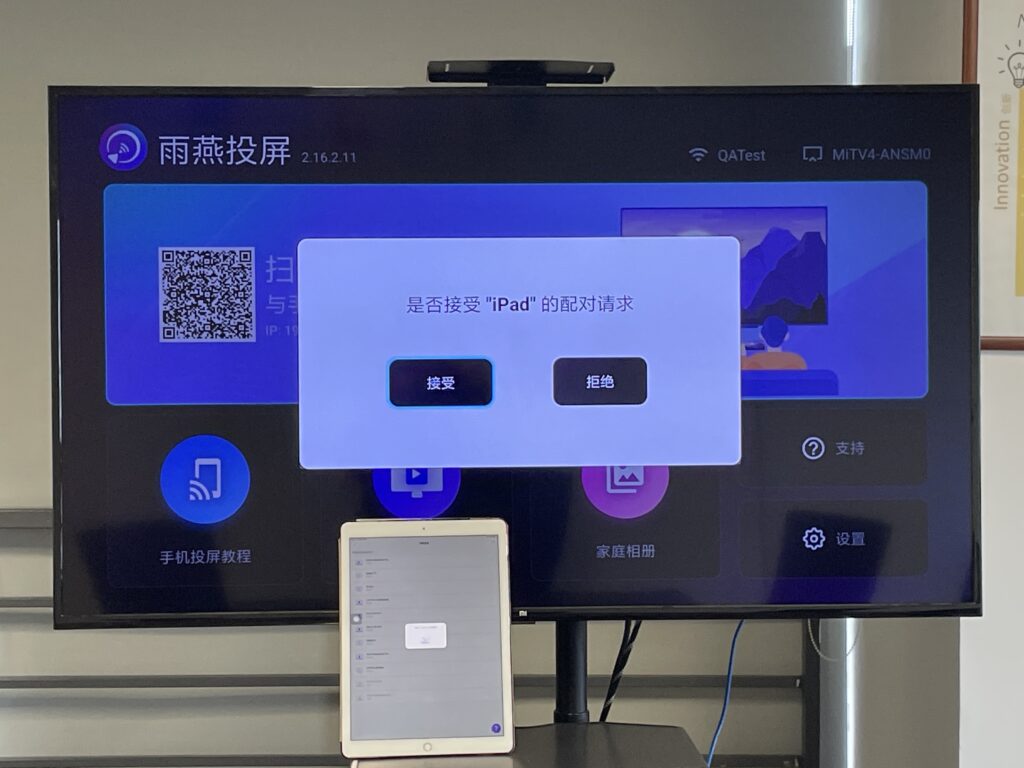
4) Start screen casting
If the connection is successful, please click [Start Screen Casting]. Click [Start Live], the countdown starts from 3 to 0, and the screen casting is successful.
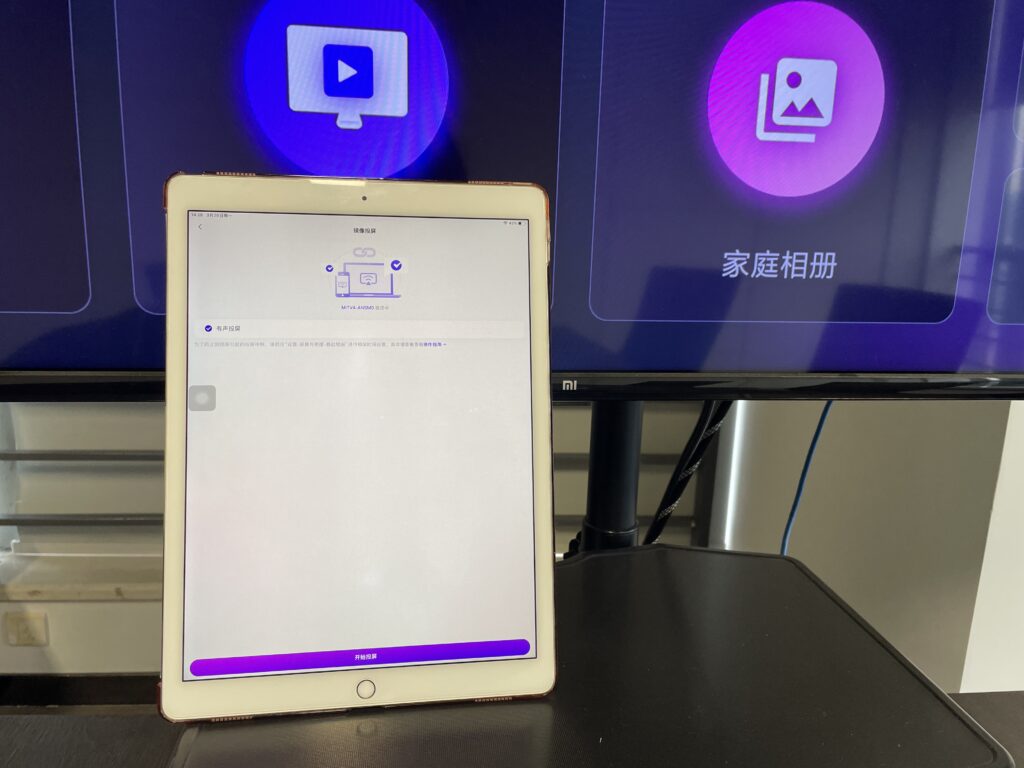

5) Successful screen casting
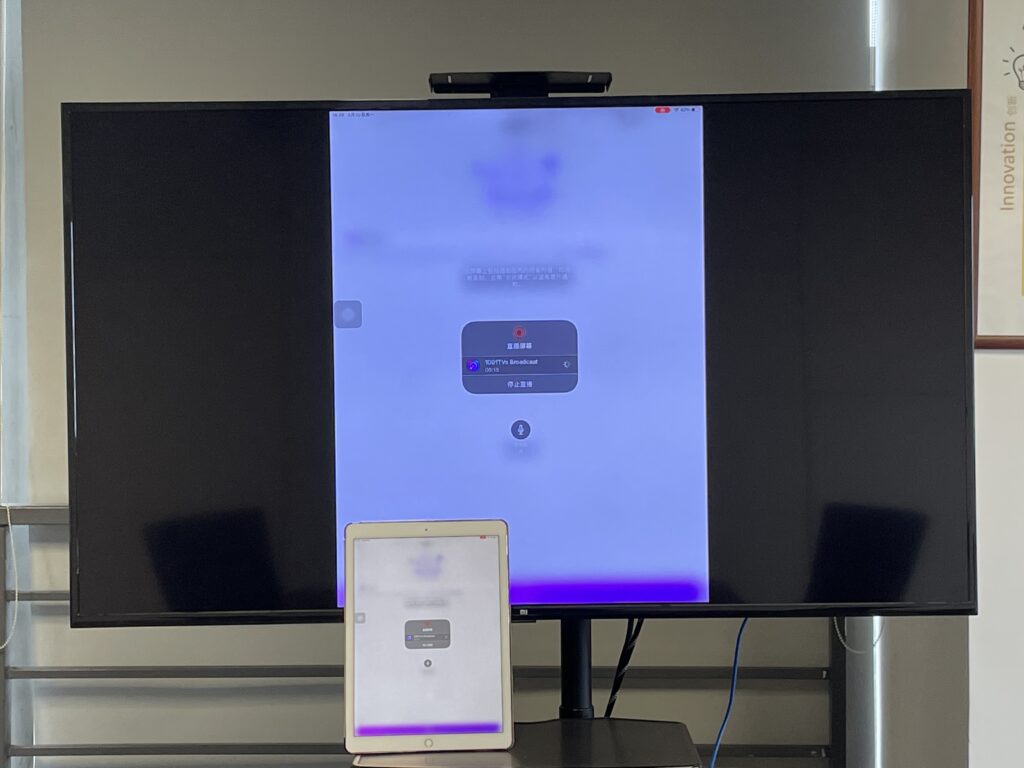
Official website to obtainDownload Links
Rain Bird Screen Casting App supports the whole series of Apple products, including iPhone, iPad, Mac.
