[Huawei TV] How to cast Apple phone to TV with Rainbird Casting?
Rain Bird Screen Casting App——您的跨平台投屏专家!无论是手机、电脑还是电视,雨燕投屏都能轻松实现屏幕共享,支持跨平台镜像投屏、浏览器投屏、跨设备文件传输、电子相册等多种实用功能。下面为您详细介绍 雨燕投屏电视版 的下载及使用教程。

1. Download and Installation
📥 安卓TV 版: 在应用市场下载
📱 苹果版: 在App Store下载
2.Apple phone cast screen Huawei TV
1) Open Rain Bird Screen Casting App

2) Network connection
请确保苹果手机和华为电视连接在同一个 Wi-Fi 网络下。为了获得更流畅的投屏体验,建议使用 5G 频段的 Wi-Fi.
3) Connecting devices
There are two ways to start screen casting:
a.Scan the QR code
选择“Scan the QR code”入口,首次扫描需要授权相机权限。扫描成功后,即可开始屏幕镜像。
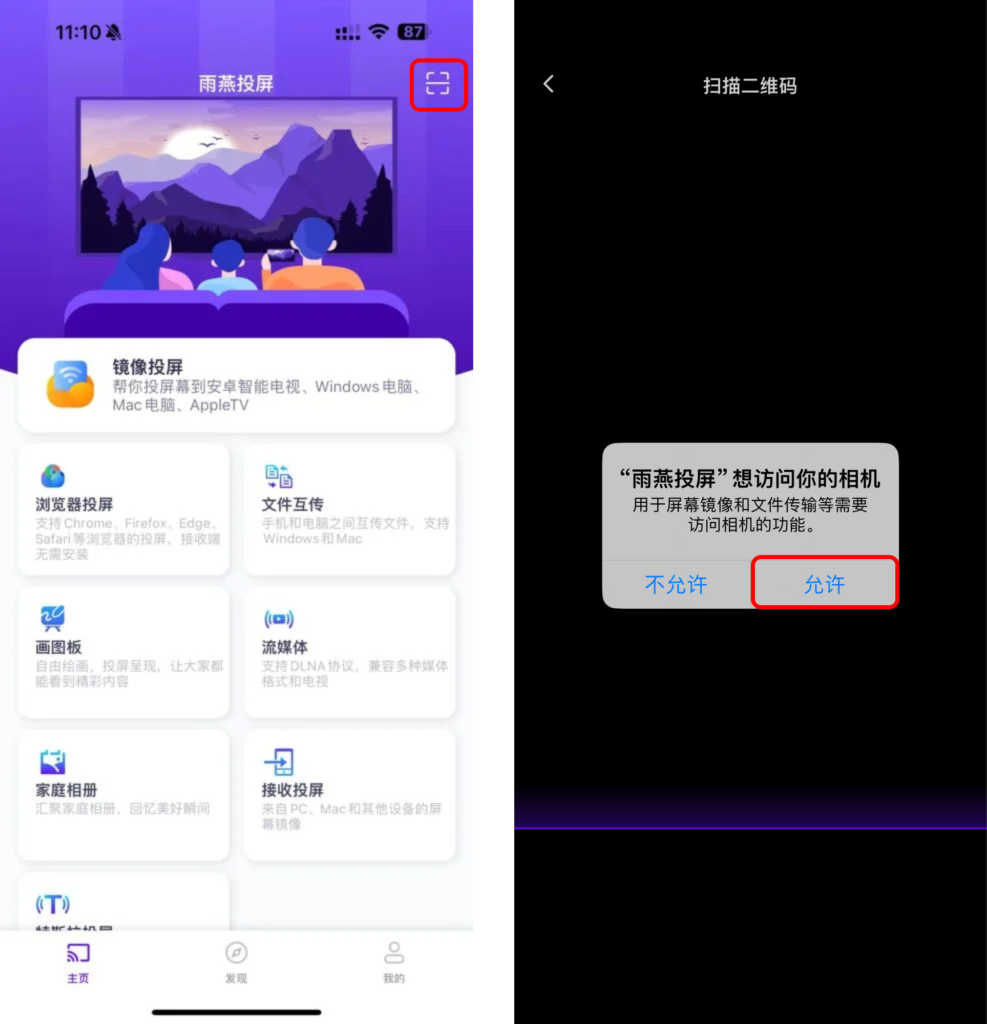
b.Select nearby equipment
雨燕投屏会自动检测并显示同一局域网中所有支持投屏的设备(如智能电视、电视盒子或电脑)。选择目标设备即可启动镜像投屏。
注意:如果设备列表未刷新,可以点击“刷新”按钮重新加载。
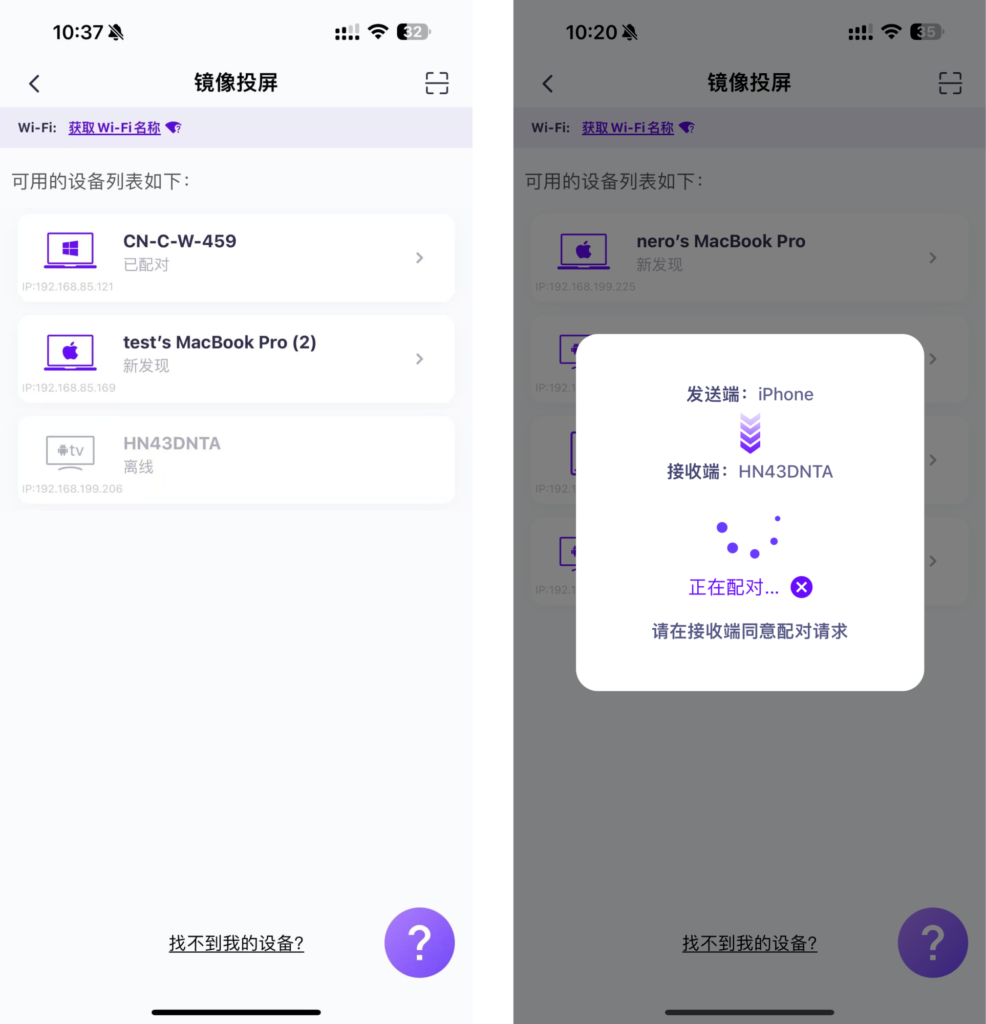
4)接受配对
在电视上点击“接受”
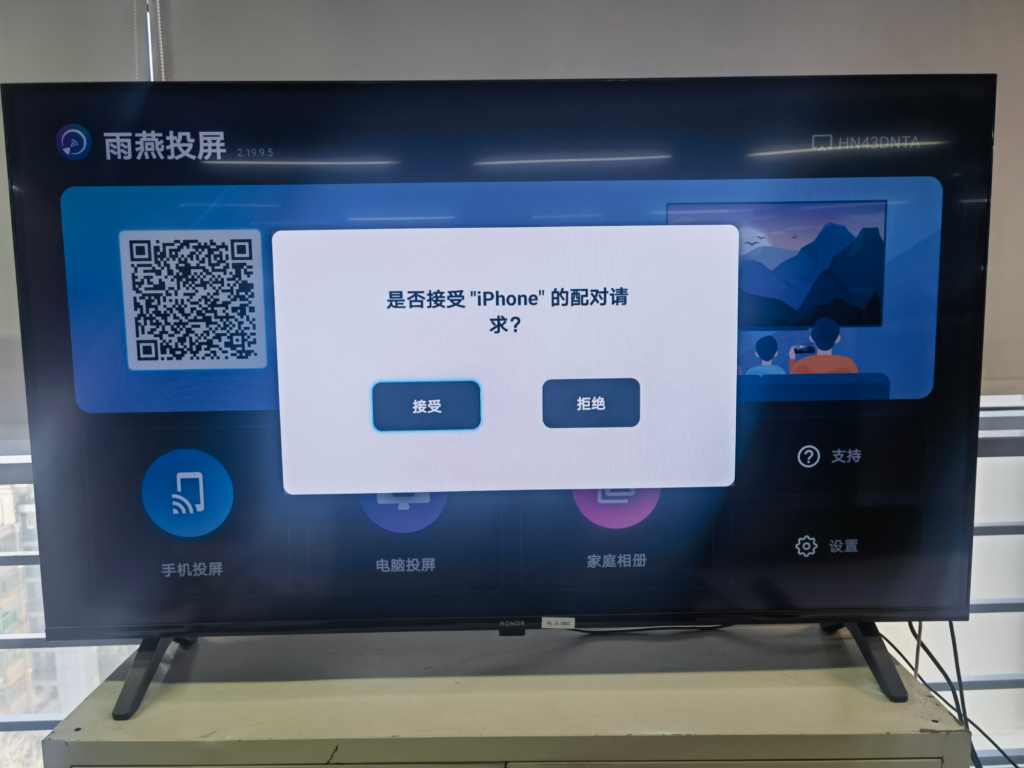
5)开始投屏
连接成功后,点击“Start Screen Casting”,再点击“Start Live”,倒计时结束后即可投屏成功。
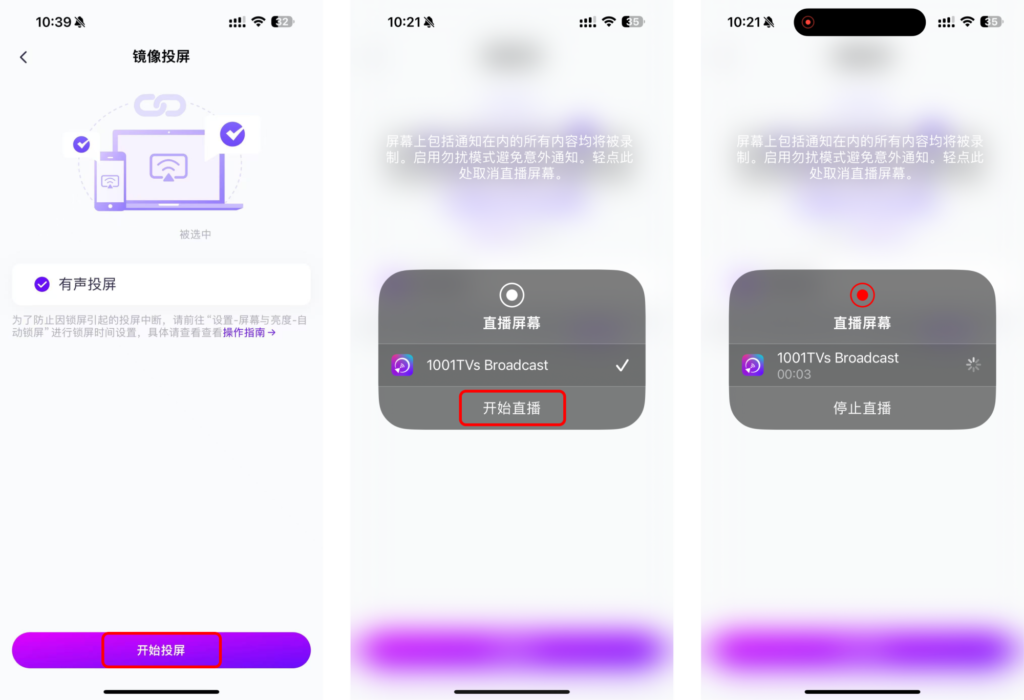
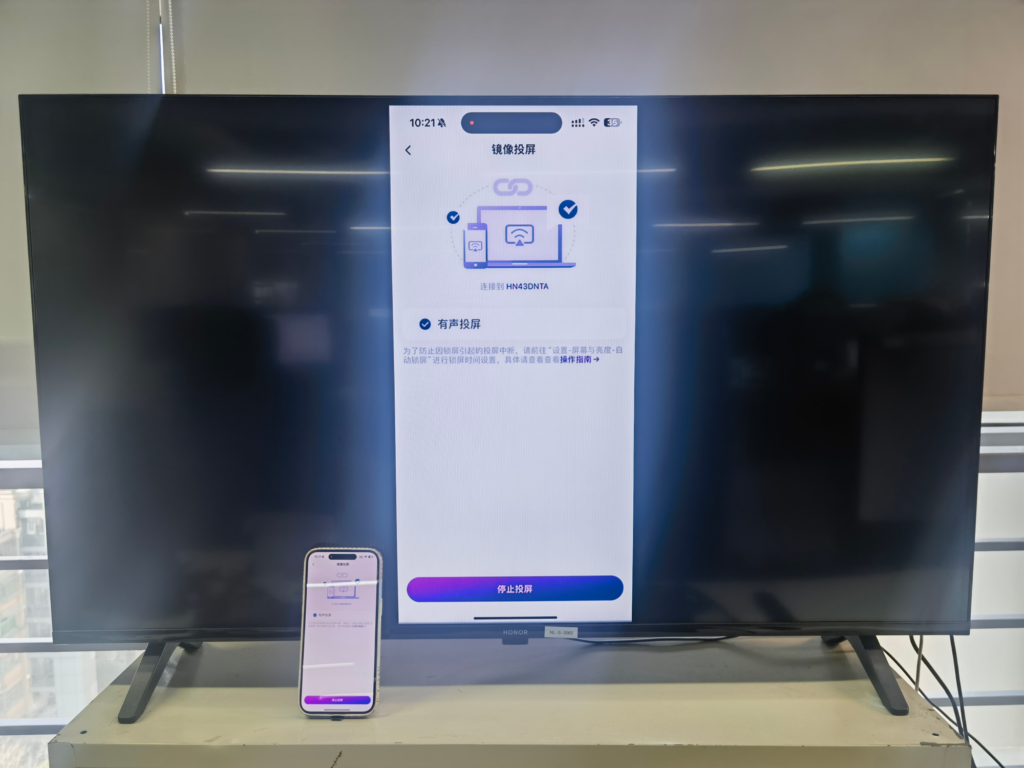
Rainbird Screen Casting App supports the whole series of Huawei TVs (Huawei HarmonyOS system): Huawei Smart Screen (V55 / SE43 / SE65 / Vision / Pro), Honor Smart Screen (X3i / X1 / X2), Huawei Conference Tablet (IdeaHub) and other series of products.
下载雨燕投屏开始使用吧!
📥 安卓TV 版: 在应用市场下载
📱 苹果版: 在App Store下载
