How to cast Android phone to computer with [Lenovo PC]?
Rain Bird Screen Casting App——您的跨平台投屏专家!无论是手机、电脑还是电视,雨燕投屏都能轻松实现屏幕共享,支持跨平台镜像投屏、浏览器投屏、跨设备文件传输、电子相册等多种实用功能。下面为您详细介绍 Rain Bird Screen Casting安卓手机投屏到联想电脑的使用教程。

1. Download and Installation
在联想电脑的微软商店内搜索雨燕投屏进行下载并安装。还可以在Rain Bird Screen Casting Official WebsiteDownload the appropriate version.
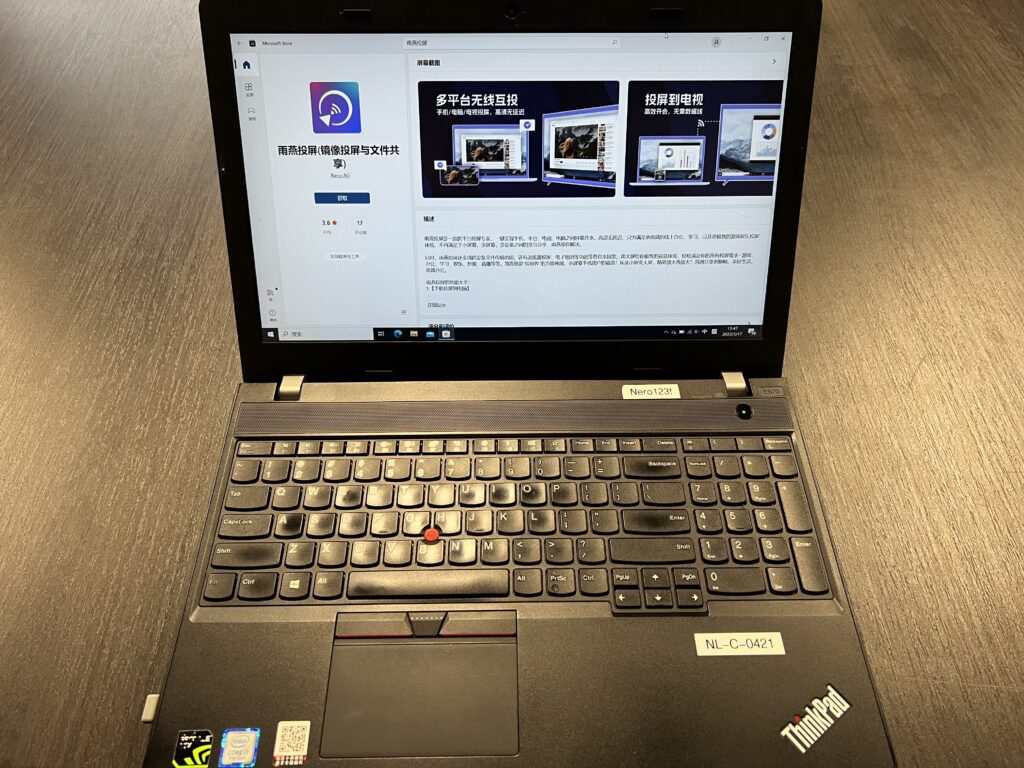
2.Android phone cast screen Lenovo computer
下载地址:https://www.1001tvs.cn/android/
1) Open Rain Bird Screen Casting App
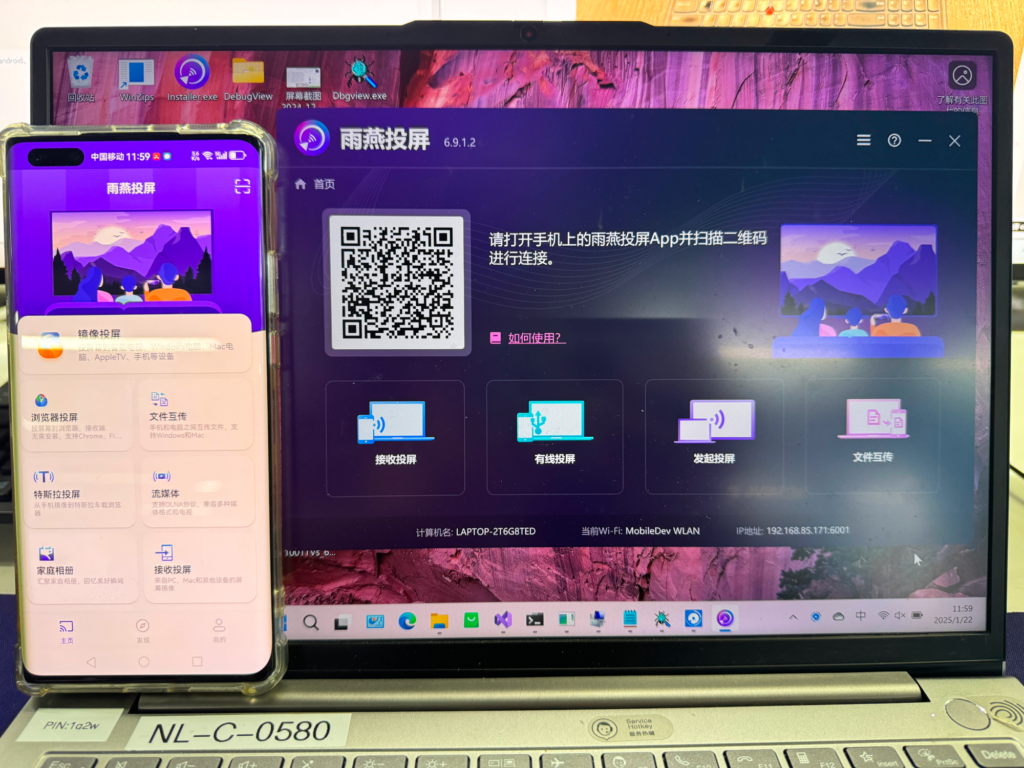
2) Network connection
请确保苹果手机和电视连接在同一个 Wi-Fi 网络下。为了获得更流畅的投屏体验,建议使用 5G 频段的 Wi-Fi.
3) Connecting devices
There are two ways to start screen casting:
a.Scan the QR code
选择“Scan the QR code”入口,首次扫描需要授权相机权限。扫描成功后,即可开始屏幕镜像。
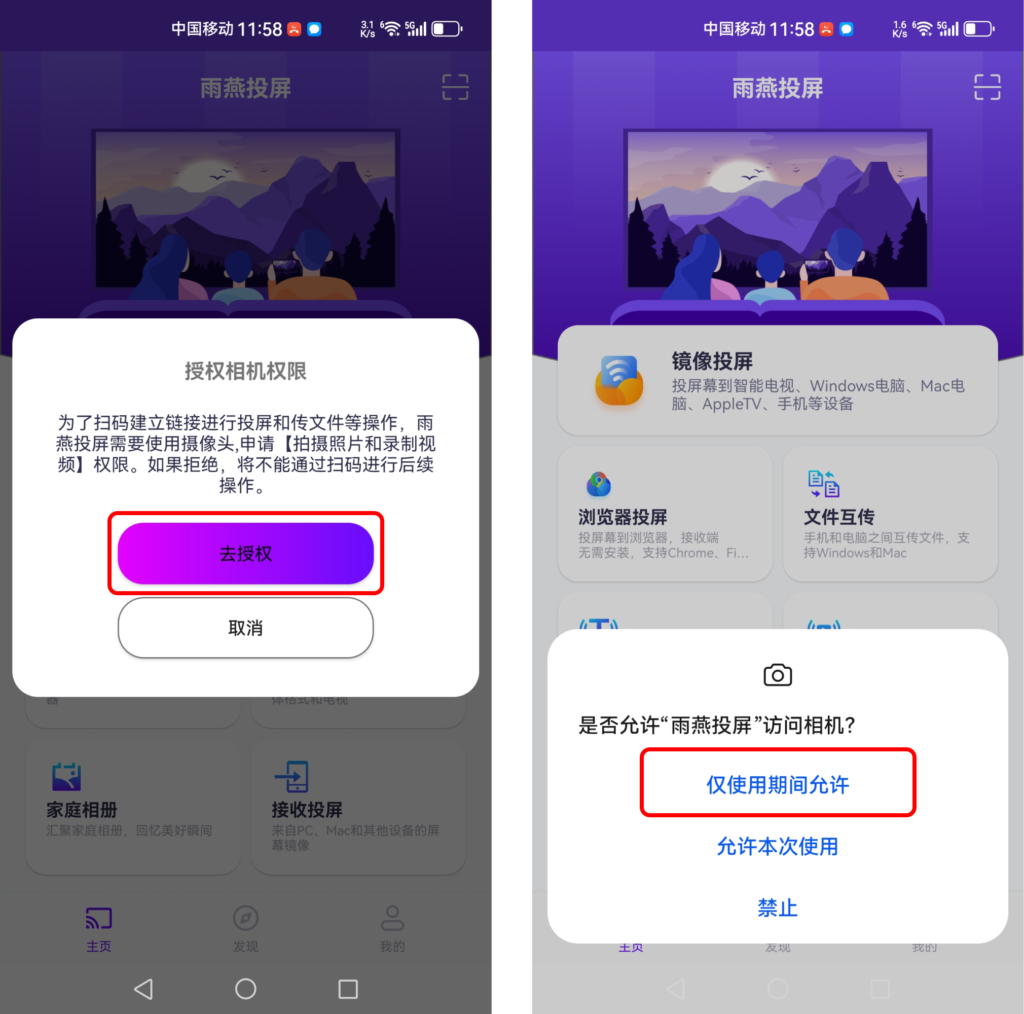
b.Select nearby equipment
雨燕投屏会自动扫描并显示同一局域网中所有支持投屏的设备(如智能电视、电视盒子或电脑)。选择目标设备即可启动镜像投屏。
注意:如果设备列表未刷新,可以点击“刷新”按钮重新加载。
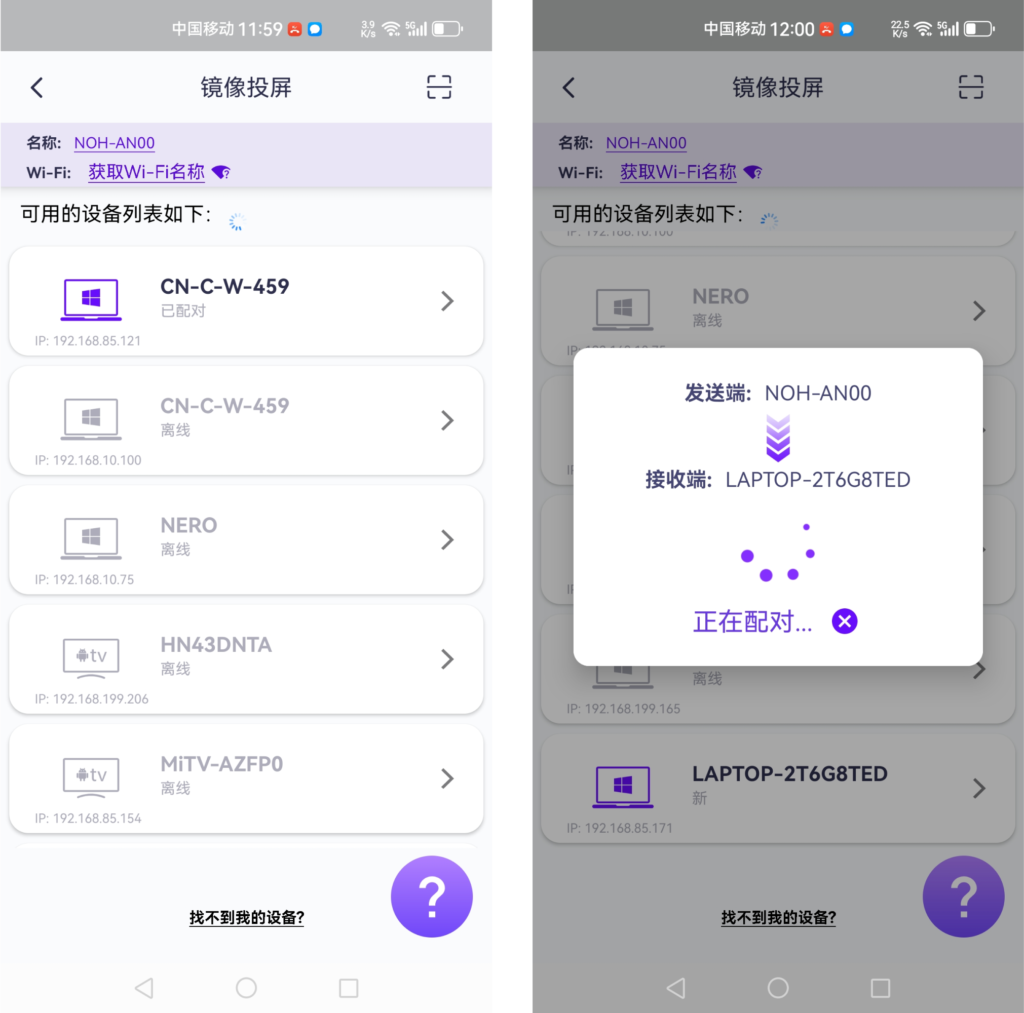
4)接受配对
在联想电脑上点击“确认”
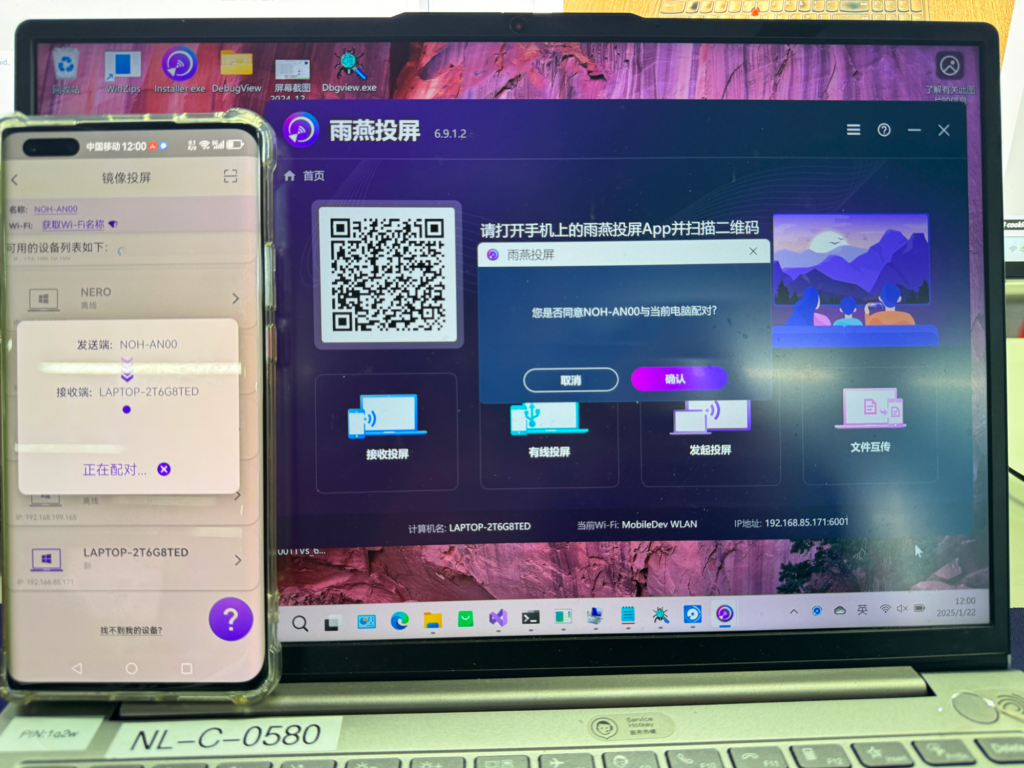
在手机上点击“允许”
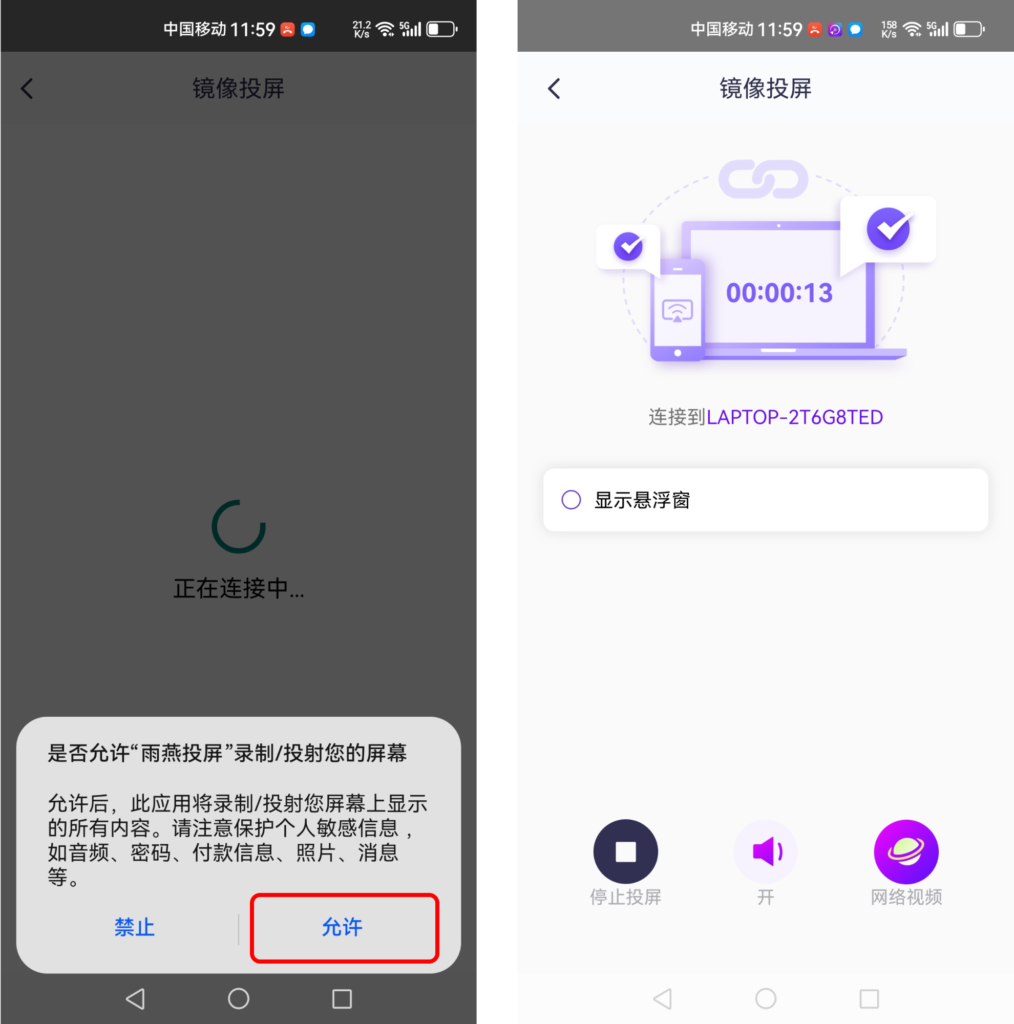
5)开始投屏
Once the connection is successful, you can cast the screen of your phone to your computer.
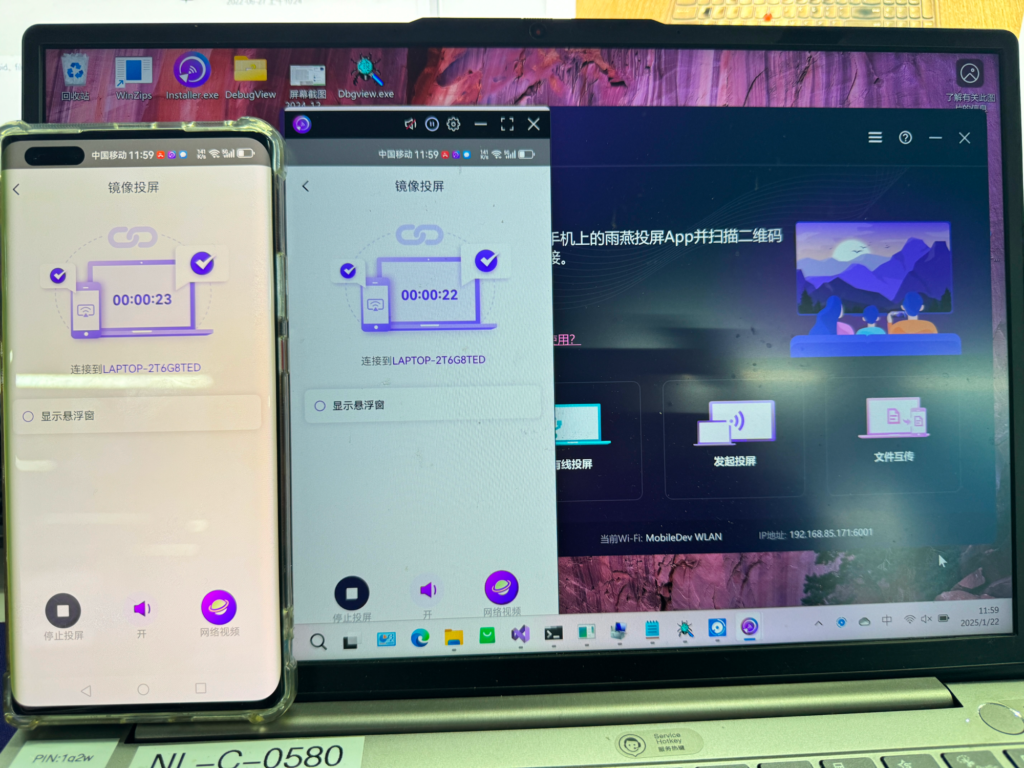
Cell phone: support Huawei, Xiaomi, Glory, OPPO, VIVO, Apple and all other mainstream models
Computers: Support ThinkPad, Thinkbook, Xiaoxin, Saver, thin and light notebooks, business notebooks of various series
下载雨燕投屏开始使用吧!
📱 安卓版: 在应用商店下载
