[Android] 如何将安卓手机屏幕投屏到PC
Rain Bird Screen Casting 是一款功能强大的跨平台投屏工具,支持手机、电脑、电视之间的屏幕共享。无论是工作演示、游戏直播还是娱乐观影,雨燕投屏都能满足您的需求。以下是详细的使用教程:
1. Network connection
请确保您的手机和接收设备(如电脑、电视)连接在同一个 Wi-Fi 网络下。为了获得更流畅的投屏体验,建议使用 5G 频段的 Wi-Fi.
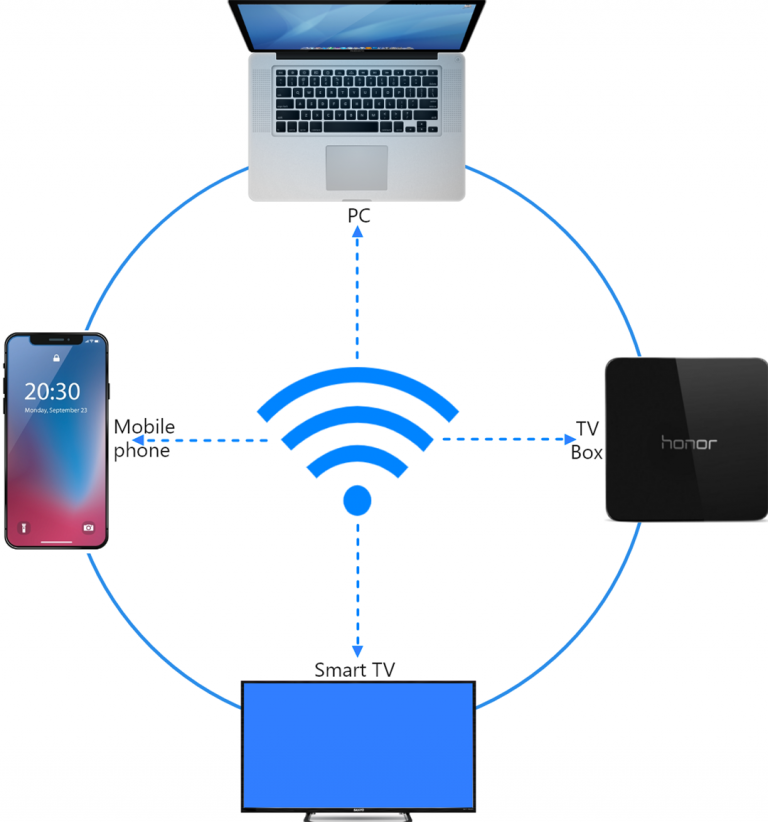
2. Install the Rain Bird Screen Casting App
在发送端和接收端安装 Rain Bird Screen Casting App.
📱 安卓版: 在应用商店下载
3. Projection screen
There are three ways to start screen casting.
1) Scan the QR code
选择“Scan the QR code”入口,首次扫描需要授权相机权限。
扫描成功后,即可开始屏幕镜像。
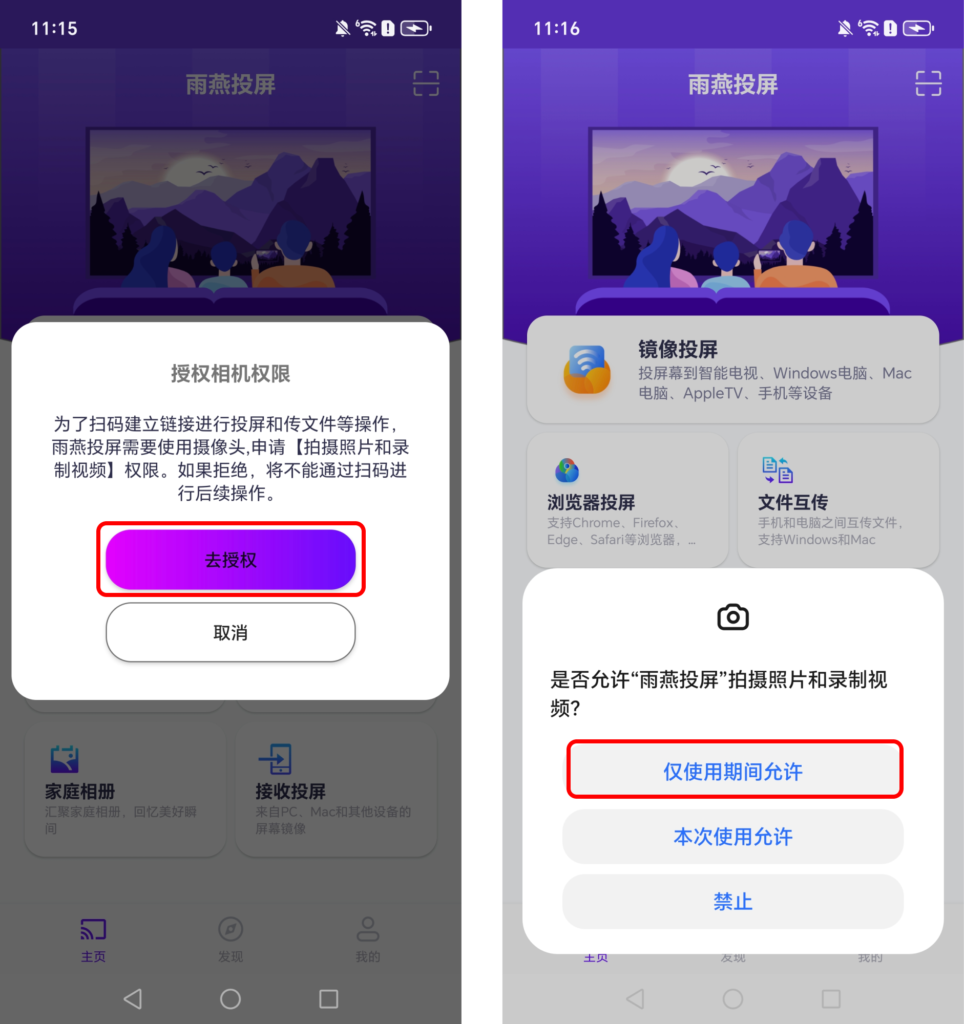
2) Select a nearby device
雨燕投屏会自动检测并显示同一局域网中所有支持投屏的设备(如智能电视、电视盒子或电脑)。
选择目标设备即可启动投屏。
注意:如果设备列表未刷新,可以点击“刷新”按钮重新加载。
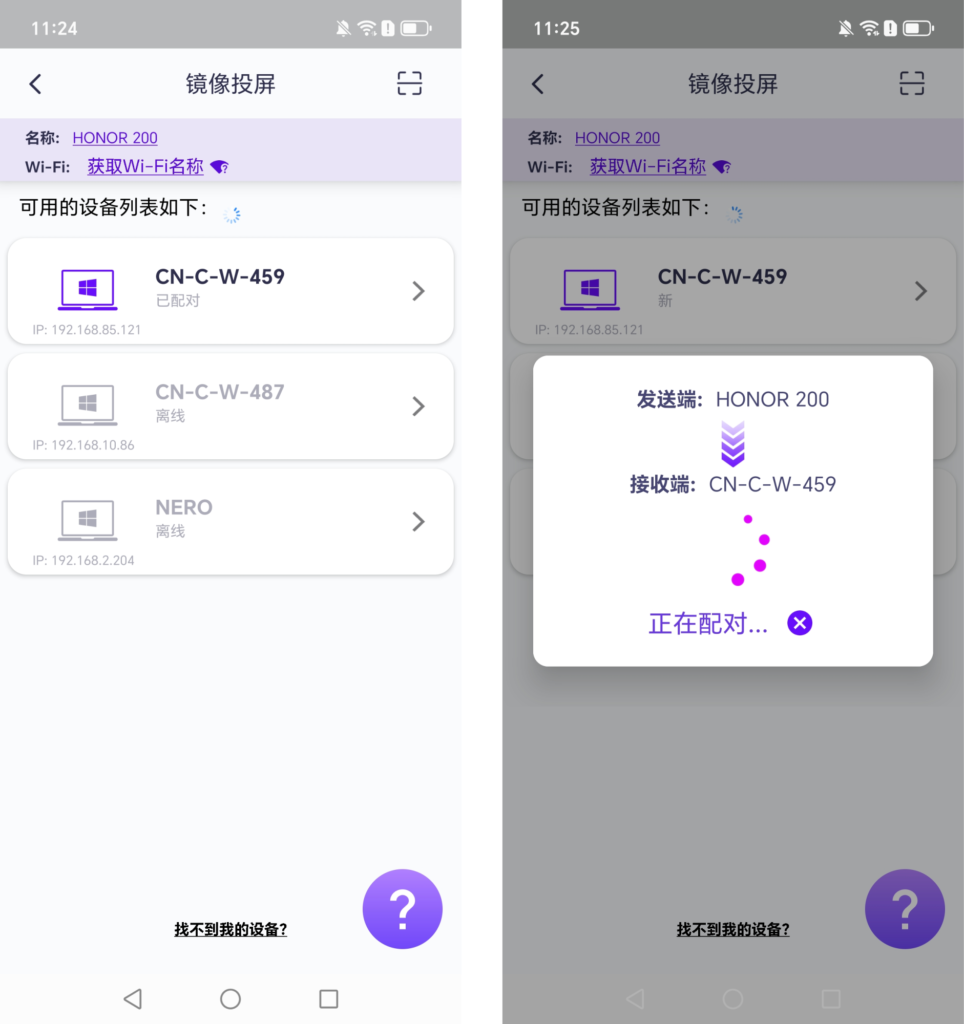
在投屏前,您需要授予通知权限才能在通知栏中查看状态。
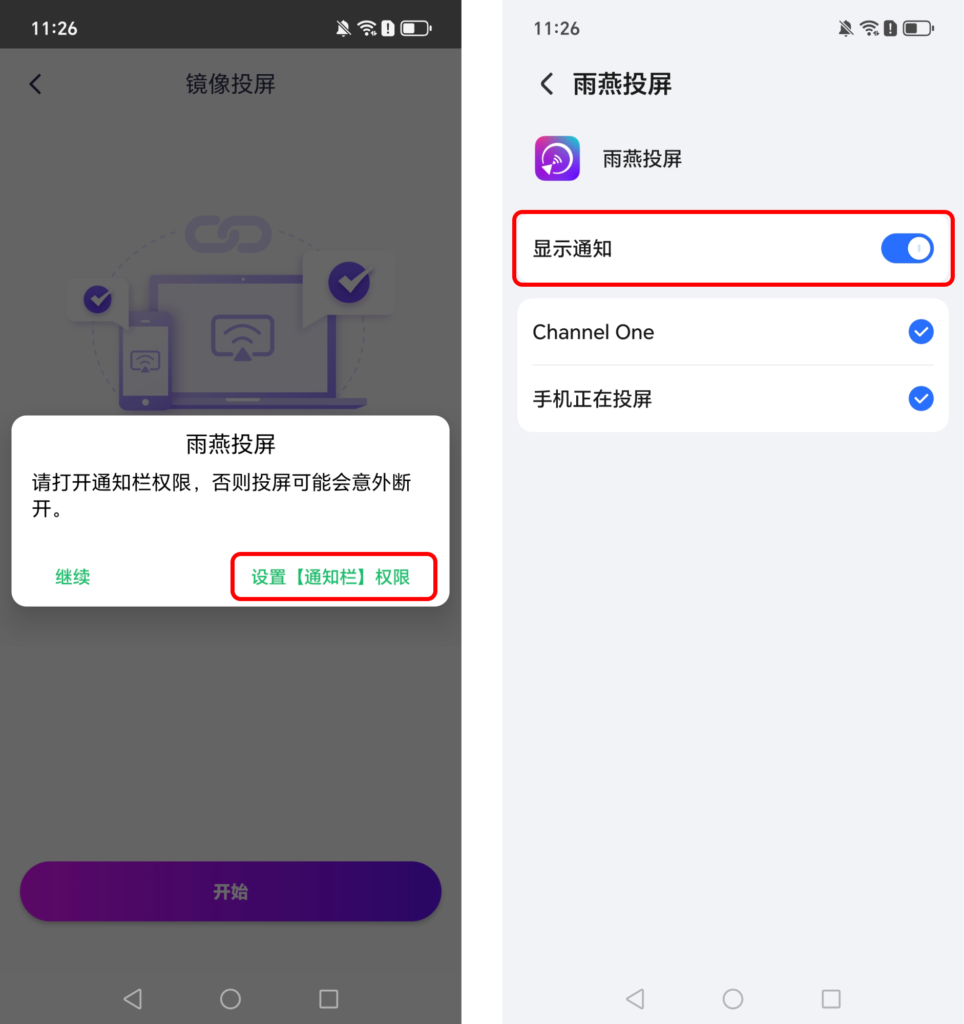
3) 投屏到浏览器
点击主页中的“Browser Screen Casting”。
在接收设备的浏览器中输入显示的 URL(建议使用 Chrome 浏览器)。
投屏成功!
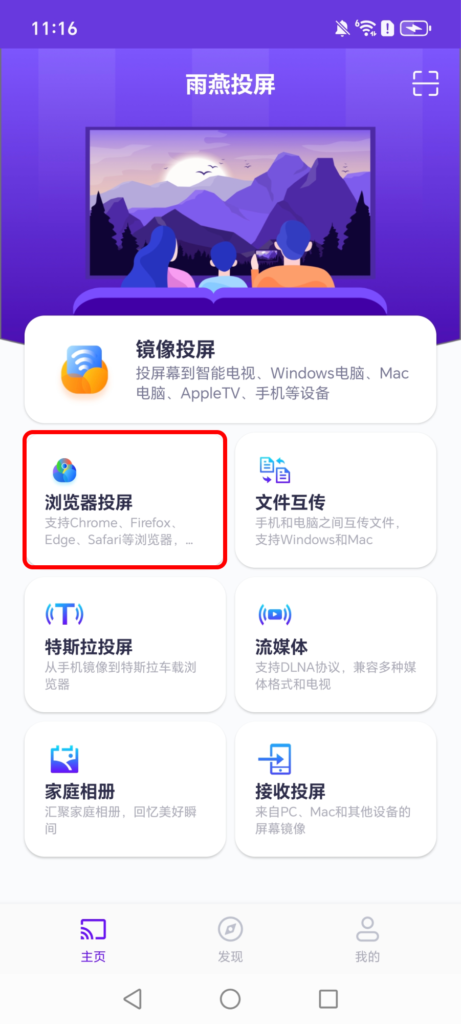
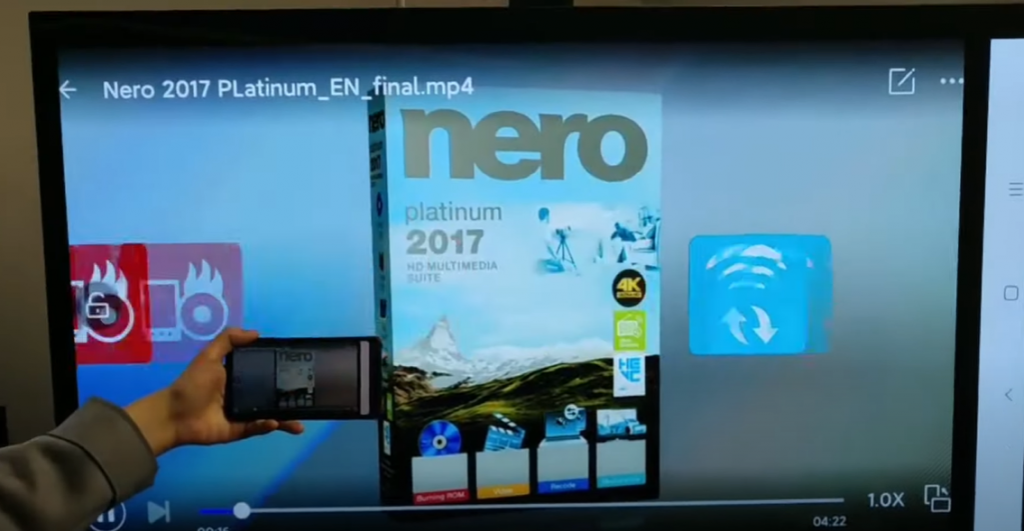
💡注意:
If there is no sound, please upgrade to the latest version~
The mobile version supports Android 6.0 or above, and the TV version supports Android 4.2.2 and above.
Try connecting to Wi-Fi in the 5G band, the screen will be more stable and there will be less latency.
下载雨燕投屏开始使用吧!
📱 安卓版: 在应用商店下载
