[Android] How to cast screen from Android phone to PC browser (Chrome)?
1. Network Connection
请确保您的手机和接收设备连接在同一个 Wi-Fi 网络下。为了获得更流畅的投屏体验,建议使用 5G 频段的 Wi-Fi.
2. Install Rain Bird Screen Casting App
只需在手机上安装 Rain Bird Screen Casting App.
📱 安卓版: 在应用商店下载
3. 开始Cast Screen
1)打开 Rain Bird Screen Casting App,点击 “浏览器投屏” .
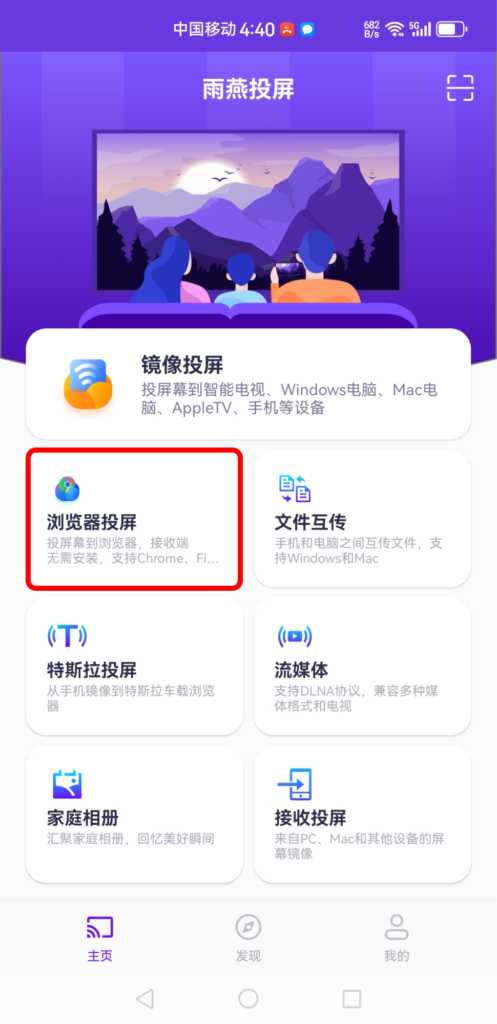
2)点击 “允许” 以授权相关权限。
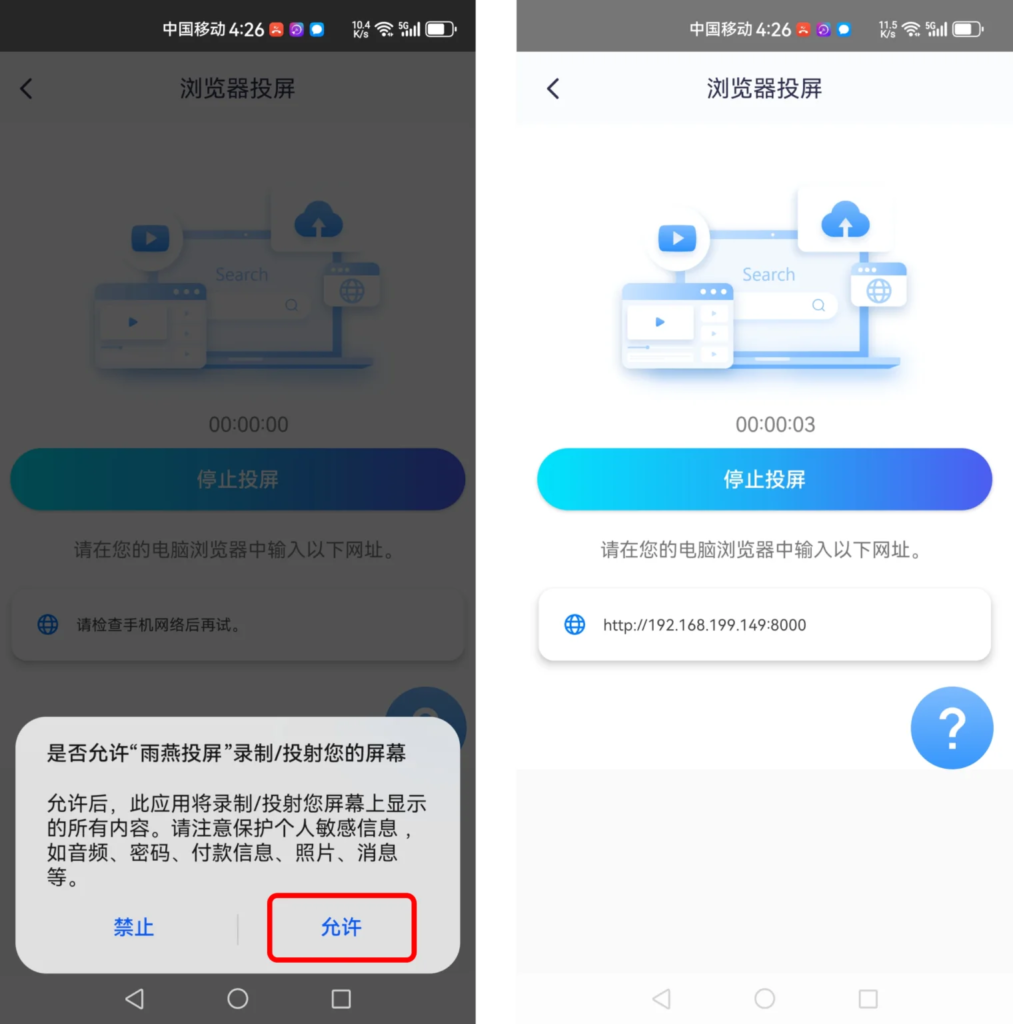
3)在接收设备的浏览器中输入显示的 URL(建议使用 Chrome 浏览器)。
4)Ding~Cast successfully!
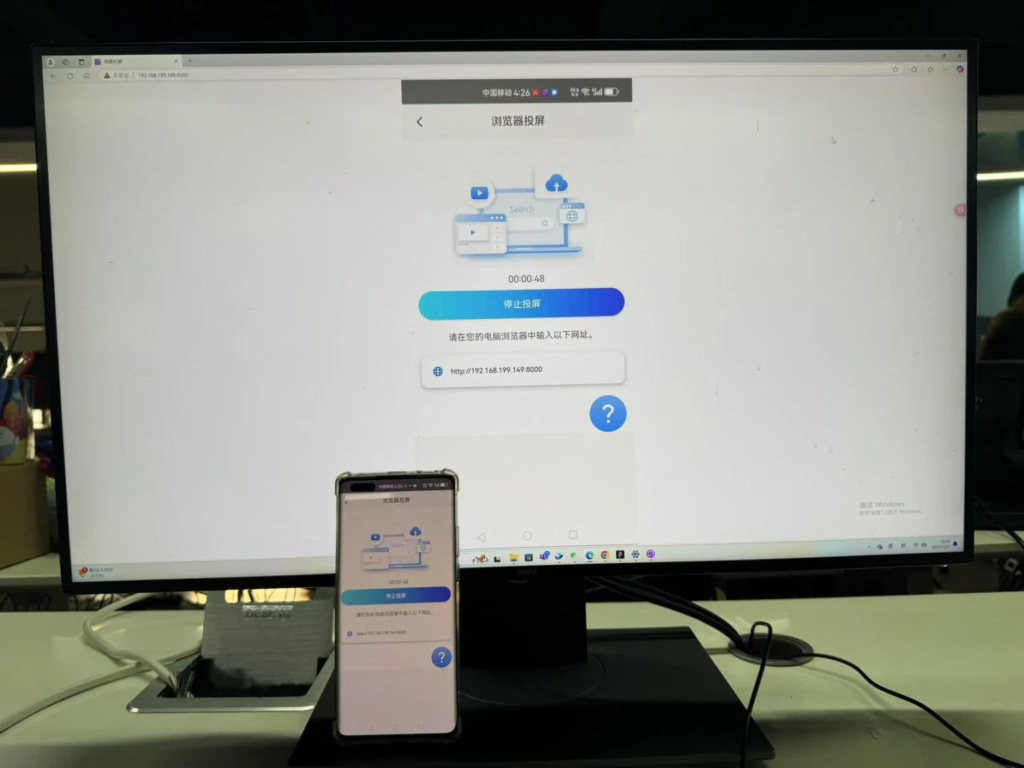
注意:此模式目前暂不支持带声音的镜像投屏。
下载雨燕投屏开始使用吧!
📱 安卓版: 在应用商店下载
